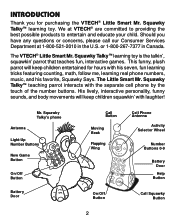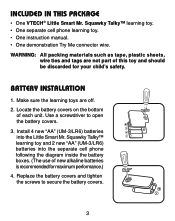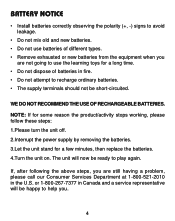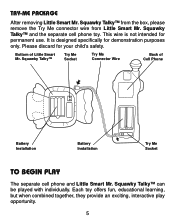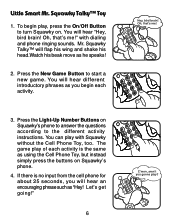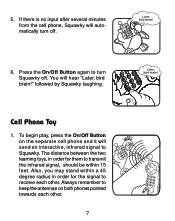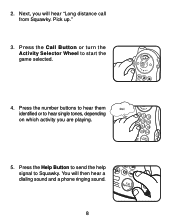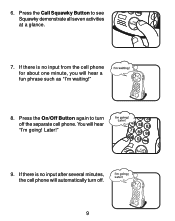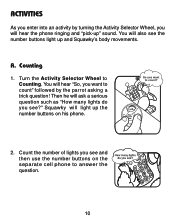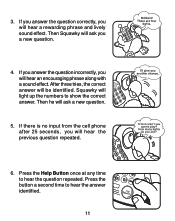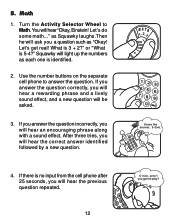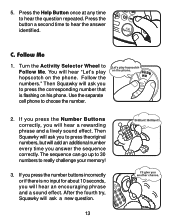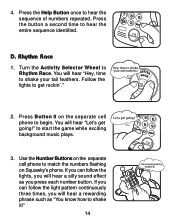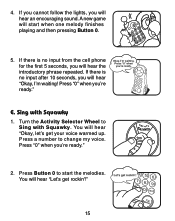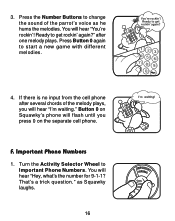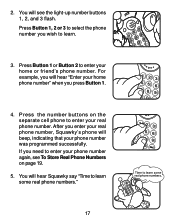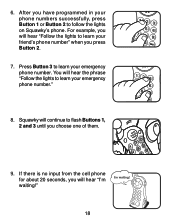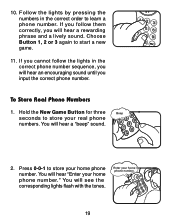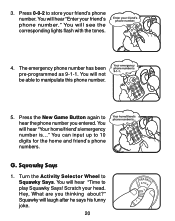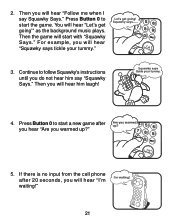Vtech Mr. Squawky Talkie Support Question
Find answers below for this question about Vtech Mr. Squawky Talkie.Need a Vtech Mr. Squawky Talkie manual? We have 1 online manual for this item!
Question posted by nevvirgo on December 2nd, 2011
Mr Squawky's Phone
Mr. Squawky is working fine. But after installing new batteries into the phone it is not responding. Not sure what to do. Or if there is a way to just buy a replacement telephone
Current Answers
Related Vtech Mr. Squawky Talkie Manual Pages
Similar Questions
Squawky Not Interactive With Phone
Both items work separately. However, the infrared part is not working for see one reason. Is there a...
Both items work separately. However, the infrared part is not working for see one reason. Is there a...
(Posted by Shutterbug118 4 years ago)
About Vtech Read With Me Monkey
My son get as a Christmas present this toy. And when we switch on it is only laughting and doesnt ma...
My son get as a Christmas present this toy. And when we switch on it is only laughting and doesnt ma...
(Posted by Rudatatjana 7 years ago)
Why Has It Quit Working?
workve been on a trip for two weeks. We came home he ran straight to his toy very excited to Play wi...
workve been on a trip for two weeks. We came home he ran straight to his toy very excited to Play wi...
(Posted by toocool1991 9 years ago)
Crayon Doesn't Work
The attached "crayon" on the toy is not working. Everything else seems to be working fine, but the c...
The attached "crayon" on the toy is not working. Everything else seems to be working fine, but the c...
(Posted by joannaleeson 11 years ago)
Vtech Crazy Legs Learning Bug
the toy won't turn on at all even with new batteries in.
the toy won't turn on at all even with new batteries in.
(Posted by Anonymous-40501 12 years ago)