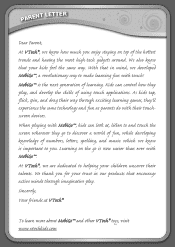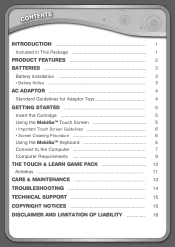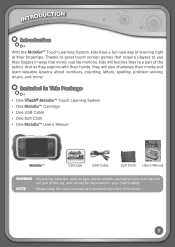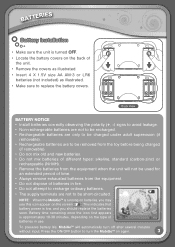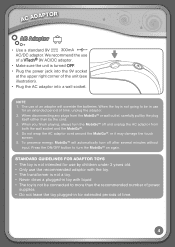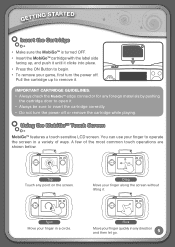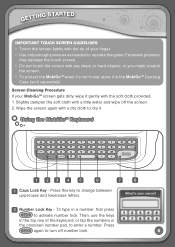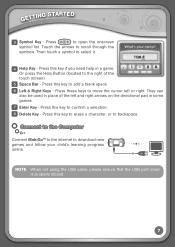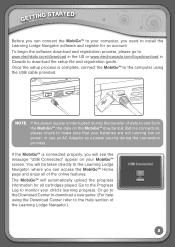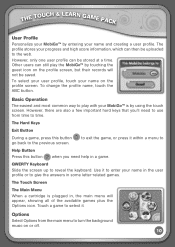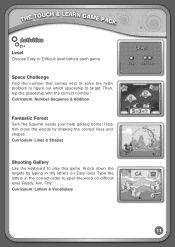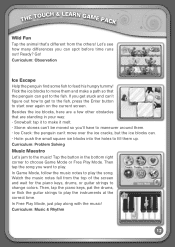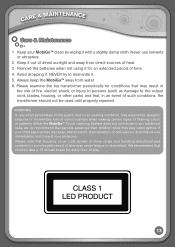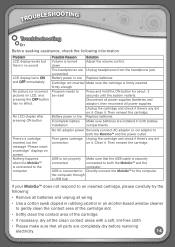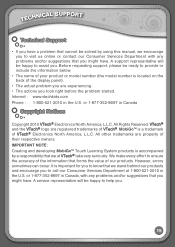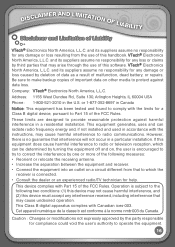Vtech MobiGo Touch Learning System Support Question
Find answers below for this question about Vtech MobiGo Touch Learning System.Need a Vtech MobiGo Touch Learning System manual? We have 1 online manual for this item!
Question posted by kimajolly on December 25th, 2013
New Mobigo 2 Doesn't Work
Brand new out of the box MobiGo 2 doesn't work. New batteries. What's wrong?
Current Answers
Related Vtech MobiGo Touch Learning System Manual Pages
Similar Questions
Put New Battery But It Still Do Work ? Please Guide
We put new battery yet still no sound ,, Never had problems with Vtech product /
We put new battery yet still no sound ,, Never had problems with Vtech product /
(Posted by rdeterville48 7 years ago)
What Happens If Your Mobigo Volume No Longer Works
(Posted by rgreesilv 9 years ago)
Mobigo 2 Will Not Work With Batteries
(Posted by rukRMC 10 years ago)
Even With New Batteries Remote Control Does Not Work?
I've recently bought a Skippy, however the Puppy work but the remote control doesn't. Even when I pu...
I've recently bought a Skippy, however the Puppy work but the remote control doesn't. Even when I pu...
(Posted by pieter52757 11 years ago)