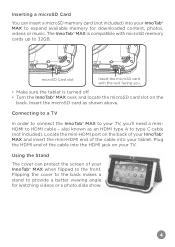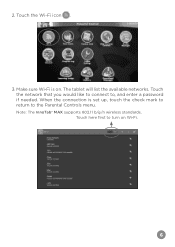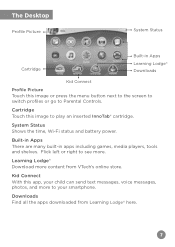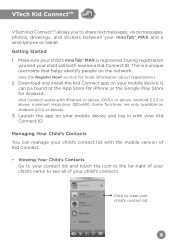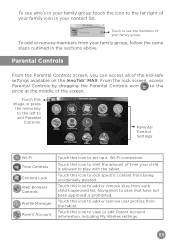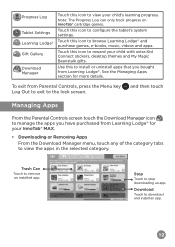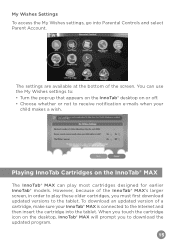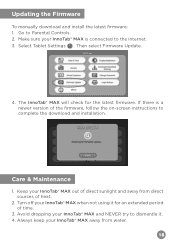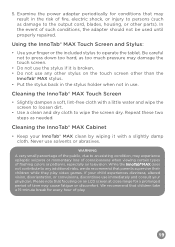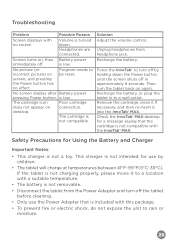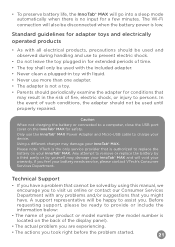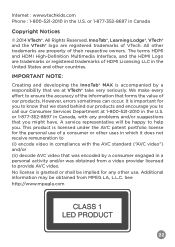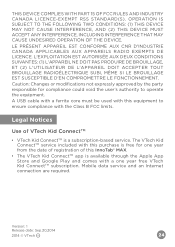Vtech InnoTab Max Support Question
Find answers below for this question about Vtech InnoTab Max.Need a Vtech InnoTab Max manual? We have 1 online manual for this item!
Question posted by kirstyadkins on February 5th, 2017
Innotab Max Will Not Turn On Even Though Been Charging For Days
Current Answers
Answer #1: Posted by BusterDoogen on February 5th, 2017 11:43 AM
I hope this is helpful to you!
Please respond to my effort to provide you with the best possible solution by using the "Acceptable Solution" and/or the "Helpful" buttons when the answer has proven to be helpful. Please feel free to submit further info for your question, if a solution was not provided. I appreciate the opportunity to serve you!
Related Vtech InnoTab Max Manual Pages
Similar Questions
I got an innotab max on December 2016, and it was working fine until yesterday (January 26, 2017). U...
my innotab was installing g the new soft ware and it was on 14 of 19 and stopped so I reset it. Now ...
my daughters innotab max was working fine and I put on charge and now can't get it to charge. When p...
I have registered a new innotab max and then updated firmware, and now can't access kid connect or a...