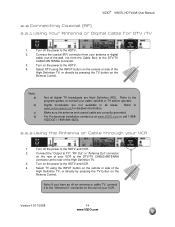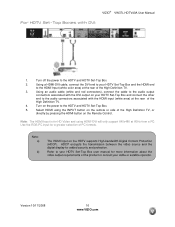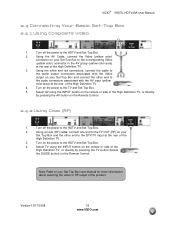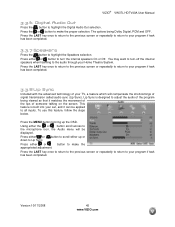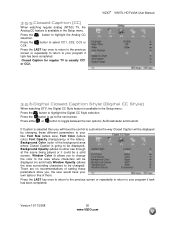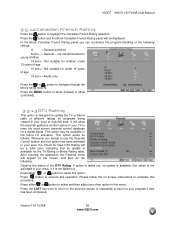Vizio VW37L Support Question
Find answers below for this question about Vizio VW37L - 37" LCD TV.Need a Vizio VW37L manual? We have 1 online manual for this item!
Question posted by schoon44 on January 6th, 2012
Turning Off The Cc
I've had my vizio for about 3 months... I just connected it to a digital cable box... the CC came on for no reason.. now i cant get it to turn off.. ive gone to the settings window and im able to access and select all the other options like screen, audio, etc...EXCEPT the CC tab.... What do I do?
Current Answers
Related Vizio VW37L Manual Pages
Similar Questions
How Do I Update The Firmware On My Vizio Sv370xvt 37'lcd Tv?
My Vizio SV370XVT 37" LCD TV Gives me a pop-up that says "video codec not supported" and only plays ...
My Vizio SV370XVT 37" LCD TV Gives me a pop-up that says "video codec not supported" and only plays ...
(Posted by elmwood5 5 years ago)
Tv Has Blue Screen That Say No Signal.
tired two different cable boxes and HDMI cables (that work on other TVs) and connected a DVD player ...
tired two different cable boxes and HDMI cables (that work on other TVs) and connected a DVD player ...
(Posted by mylist 11 years ago)
My 37 Inch Lcd Tv Has No Picture. It Only Shows The Logo When You Turn It On.
(Posted by ericelectric 11 years ago)
My Visio Lcd Tv Starts Flickering After About An Hour Of Use
My Visio LCD TV's screen starts flickering after about an hour of playing. when I disconnet it from ...
My Visio LCD TV's screen starts flickering after about an hour of playing. when I disconnet it from ...
(Posted by mcnolpin 12 years ago)
How Do I Get My Desktop Pc To Play Off My Vizio Tv
the back of my vizio has comp 1, comp 2, hdmi 1, hdmi 2, av, and rgb pc . and my pc only has a vga i...
the back of my vizio has comp 1, comp 2, hdmi 1, hdmi 2, av, and rgb pc . and my pc only has a vga i...
(Posted by x0imfresh 12 years ago)