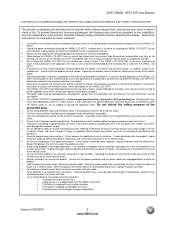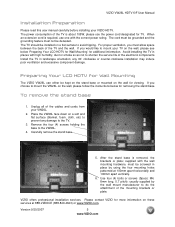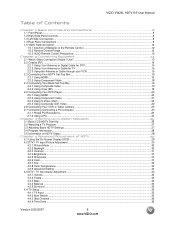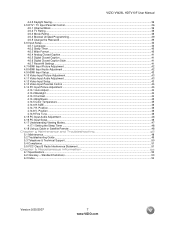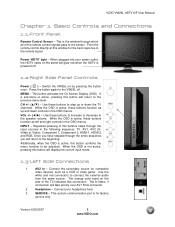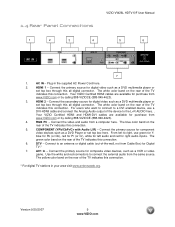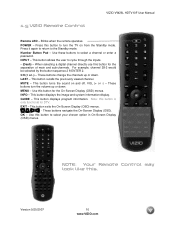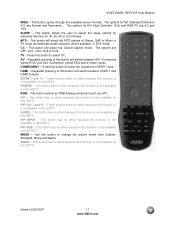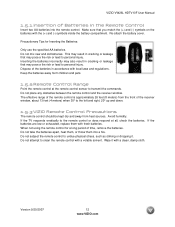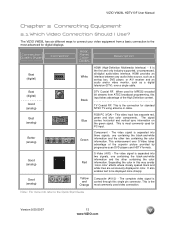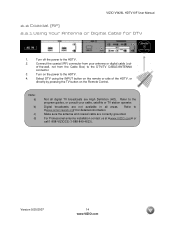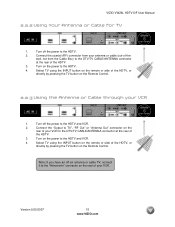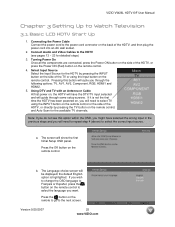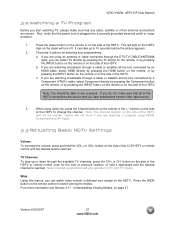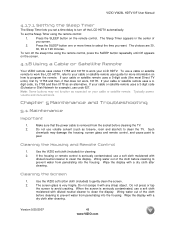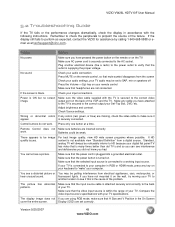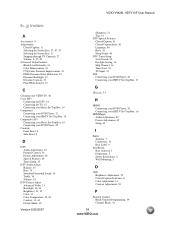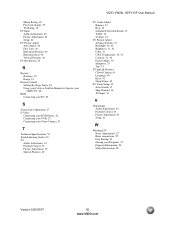Vizio VW26LHDTV20F Support Question
Find answers below for this question about Vizio VW26LHDTV20F.Need a Vizio VW26LHDTV20F manual? We have 2 online manuals for this item!
Question posted by Dburne71 on September 28th, 2015
Cloed Caption Used To Work But Has Stopped, Any Ideas?
The person who posted this question about this Vizio product did not include a detailed explanation. Please use the "Request More Information" button to the right if more details would help you to answer this question.
Current Answers
Answer #1: Posted by TommyKervz on September 29th, 2015 1:05 AM
Please click here for a possible solution.
Related Vizio VW26LHDTV20F Manual Pages
Similar Questions
Why Can't I Get The Closed Caption To Work On My Vizio Vo47l Fhdtv20a?
When I go to the setup screen the closed caption option is not there. On the remote there is a cc bu...
When I go to the setup screen the closed caption option is not there. On the remote there is a cc bu...
(Posted by derochenc 9 years ago)
I Was Given A Vizio 29 Inch Flat Screen Television After A Week It Stopped Worki
I threw the box and all paperwork away I don't even have the reciept. target told me to contact you...
I threw the box and all paperwork away I don't even have the reciept. target told me to contact you...
(Posted by rjc1961 11 years ago)
Tv Wall Mount
Which TV wall mount should be used for the Vizio VW26LHDTV10F
Which TV wall mount should be used for the Vizio VW26LHDTV10F
(Posted by clarkemyc 12 years ago)
Model # Vw 26l Hd 20f Tv Work, With Sony Sy-mdr-rf970rk Wireless Headphones
(Posted by Izimnitsky 12 years ago)