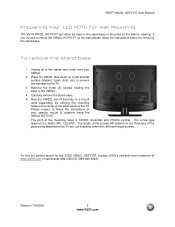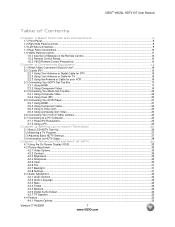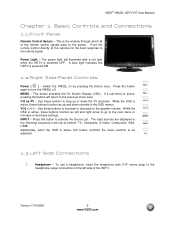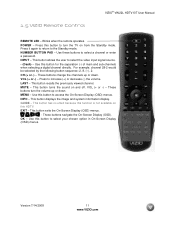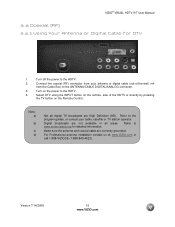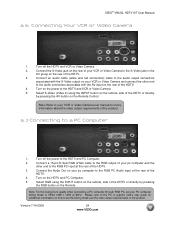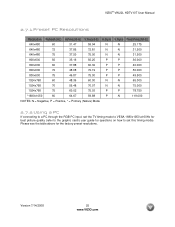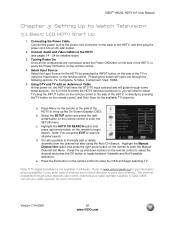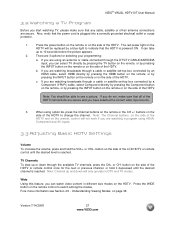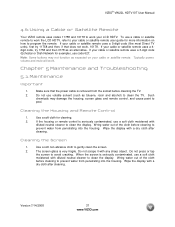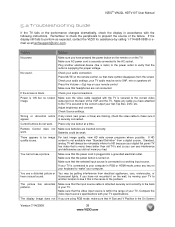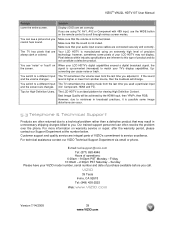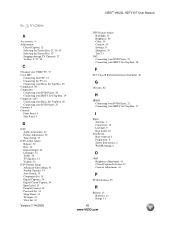Vizio VW22L Support Question
Find answers below for this question about Vizio VW22L - 22" LCD TV.Need a Vizio VW22L manual? We have 1 online manual for this item!
Question posted by ismadash13 on February 16th, 2018
How Can I Reset Factory My Tv Vizio?
When I turn on the tv , on screen shows a legend " please wait " but theres nothing happen. Control doesn't works nether the buttons ofrece the tv
Current Answers
Answer #1: Posted by Odin on February 16th, 2018 12:43 PM
Hope this is useful. Please don't forget to click the Accept This Answer button if you do accept it. My aim is to provide reliable helpful answers, not just a lot of them. See https://www.helpowl.com/profile/Odin.
Related Vizio VW22L Manual Pages
Similar Questions
Password Reset On Tv
How can I reset my password my son changed it and won't tell me what it is can you help??
How can I reset my password my son changed it and won't tell me what it is can you help??
(Posted by kerryestes05 2 years ago)
External Speakers
I just bought this speaker set with a subwoofer and i bought an adapter as well for my Visio VW22 TV...
I just bought this speaker set with a subwoofer and i bought an adapter as well for my Visio VW22 TV...
(Posted by alexhlbrtn 6 years ago)
Vizio Vw22lhdtv10t. Tv's Power Light Comes On But No Sound Or Picture. The Tv
worked fine last night. Please help. Thank you.
worked fine last night. Please help. Thank you.
(Posted by blueeyebelle919 7 years ago)
Vizio Vw22lhdtv10t. Tv's Power Light Comes On But No Sound Or Picture.
(Posted by donohued4 11 years ago)