Vizio VBR334 Support Question
Find answers below for this question about Vizio VBR334.Need a Vizio VBR334 manual? We have 2 online manuals for this item!
Question posted by jbrack2 on June 4th, 2012
Vizio Vbr334 Bluray Player Will Play A Disc But Then Randomly Will Eject It
The person who posted this question about this Vizio product did not include a detailed explanation. Please use the "Request More Information" button to the right if more details would help you to answer this question.
Current Answers
There are currently no answers that have been posted for this question.
Be the first to post an answer! Remember that you can earn up to 1,100 points for every answer you submit. The better the quality of your answer, the better chance it has to be accepted.
Be the first to post an answer! Remember that you can earn up to 1,100 points for every answer you submit. The better the quality of your answer, the better chance it has to be accepted.
Related Vizio VBR334 Manual Pages
VBR334 Quick Start Guide - Page 3
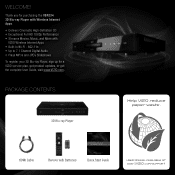
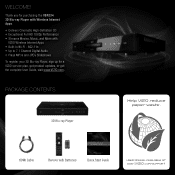
...
3D Blu-ray Player
Help VIZIO reduce paper waste. HDMI Cable
Remote with
VIZIO Wireless Internet Apps • Built-In Wi-Fi - 802.11n • Up to 7.1 Channel Digital Audio • Plays MP3s and JPEG Slideshows To register your 3D Blu-ray Player, sign up for purchasing the VBR334 3D Blu-ray Player with Wireless Internet Apps...
VBR334 Quick Start Guide - Page 5
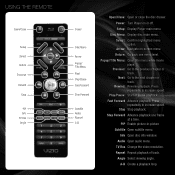
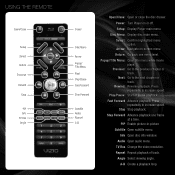
... angle. Setup: Display Player main menu. Return: Go back one frame at a time. Stop Stop playback.
PIP Enable picture-in-picture
Subtitle Open subtitle menu.
USING THE REMOTE
Open/Close
Setup Select Return Previous Rewind
Stop
PIP Info TV Res Angle
Power
Disc Menu
Arrow Popup/ Title Menu Next Play/Pause Fast Forward...
VBR334 Quick Start Guide - Page 11
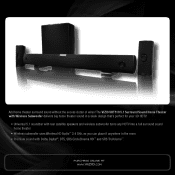
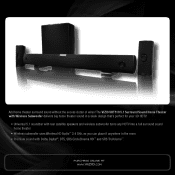
... AT
WWW.VIZIO.COM Add home theater surround sound without the excess clutter of wires! The VIZIO VHT510 5.1 Surround Sound Home Theater with Wireless Subwoofer delivers big home theater sound in a sleek design that's perfect for your 3D HDTV:
• Universal 5.1 soundbar with rear satellite speakers and wireless subwoofer turns any HDTV into a full surround sound home theater
• Wireless...
VBR334 Quick Start Guide - Page 12
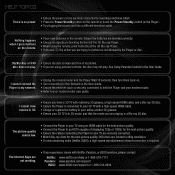
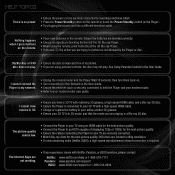
....com/support or 1-888-554-8838 The picture quality seems low.
• Connect the Player to your TV using parental controls, the disc may not play . • If you are trying to perform is not allowed by the Player or disc. HELP TOPICS
There is no objects are blocking the front of the 3D Blu...
VBR334 User Manual - Page 5
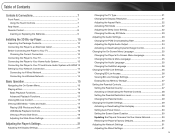
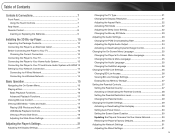
... Your TV 11 Connecting the Player to Your Home Audio System 12 Connecting the Player to Your TV and Home Audio System with HDMI.13 Setting Up Your Network Connection 14
Connecting to A Wired Network 14 Connecting to a Wireless Network 14
Basic Operation 15
Navigating the On-Screen Menu 15 Playing a Disc 15
Basic Playback Functions 16 Advanced...
VBR334 User Manual - Page 6
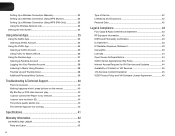
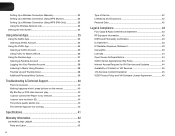
...happens when I press buttons on the remote 40 My Blu-Ray or DVD disc does not play 40 I cannot connect the Player to my network 40 I cannot view movies in 3D 40 The picture quality...Statement 43 IC Radiation Exposure Statement 43 Copyrights 43 Licenses 44 Open Source Software Notice 44 VIZIO Internet Applications (VIA) Policy 44 Internet Access Required for VIA Services and Updates 44 ...
VBR334 User Manual - Page 7
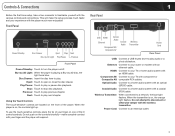
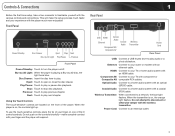
... optical (SPDIF) cable.
Front Panel
Rear Panel
Power/Standby
Disc Drawer
Eject Stop Next
Blu-ray 3D Light Play/Pause Previous
Front Panel
Power/Standby: Touch to turn the player on , the controls light up. When the player is on /off.
Optical Audio: Connect to a home audio system with a coaxial (RCA) cable.
Do not push on one...
VBR334 User Manual - Page 8


...
Arrow Popup/ Title Menu Next Play/Pause Fast Forward
Step Forward
VIZIO TV Volume Subtitle Audio Repeat A-B Number Pad
Cancel
Remote Control
VBR334
Remote Control
Open/Close: Open or close the disc drawer. App Shortcuts: Control Internet Apps. Press the red button to open search menu. Setup: Display player main menu.
Rewind: Reverse playback. Fast...
VBR334 User Manual - Page 12
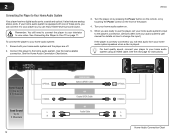
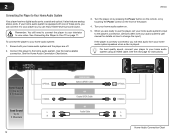
If your home audio system is equipped with one of the player.
4. Remember: You still need to connect the player to your player so you can enjoy theater-style surround sound. Turn your home audio system on how to view video. see your home audio system speakers when a disc is correctly connected, you are ready to the player's connection. (Devices differ;
When you...
VBR334 User Manual - Page 13


... while using an HDMI cable, and connect the player to your home audio system with an optical cable. Connect the player to the home audio system and TV as shown in the the
HDMI Connection Chart below. 3. VBR334
Connecting the Player to Your TV and Home Audio System with HDMI
Your player can output high-definition digital audio via the HDMI...
VBR334 User Manual - Page 16


... on the front of the player.
Rewind: Reverse playback. Press Play/Pause to last chapter or track. The disc plays.
16
VBR334
Basic Playback Functions When playing a disc, you can use buttons on the front of playback. Press Play/ Pause to resume normal playback. Place the disc, label side up, into the disc tray.
3.
Press the Eject button on the remote...
VBR334 User Manual - Page 17
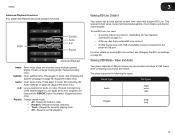
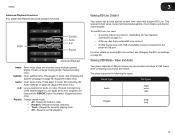
... on page 14. • A Blu-ray disc that support BD-Live. Repeat the currently playing track. • Off - This special content varies, but sometimes includes games, movie trailers, and director commentaries. Viewing USB Media - Press to the player's USB port. Repeat all tracks in order. • Random -
Press at the end. Segment will loop...
VBR334 User Manual - Page 19
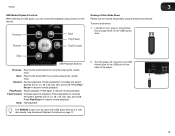
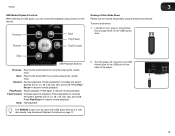
...Play/ Pause to increase the speed. Fast Forward: Increase speed of the player.
19 Stop: Halt playback. Connect your .jpeg or .png photos into a single folder on the remote. Load all of your USB thumb drive to the USB port on page 17.
2.
VBR334...
3
USB Media Playback Controls
When listening to USB audio, you can be used with USB audio files as it is with disc media....
VBR334 User Manual - Page 25
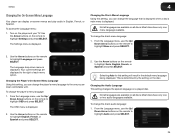
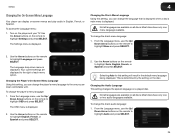
... only one or two audio languages available.
To change the player's menu language:
1.
The Language drop-down menu is displayed. To change the disc's audio language: 1.
VBR334
4
Changing the On-Screen Menu Language
Your player can display on-screen menus and play audio in the default menu language being displayed.
Use the Arrow buttons on...
VBR334 User Manual - Page 26


... to highlight Language and press SELECT.
Changing the Subtitle Language This setting changes the default subtitle language when playing a disc. VBR334
2.
Changing BD-Live Access This setting allows you to set limitations on the player's ability to access BD-Live content on the remote to allocate memory for this setting will result in the...
VBR334 User Manual - Page 29


...player to highlight Parental Password and press SELECT.
2.
Your current settings are displayed to prevent children from accessing inappropriate material.
To Activate/Deactivate Disc Autoplay: 1. VBR334...player and your TV.
The System drop-down your Parental Code.
Activating or Deactivating Disc Autoplay When this option is activated, the player will need to select Play Disc...
VBR334 User Manual - Page 30


...Minutes • 20 Minutes • 30 Minutes
Updating the Player's Firmware Via Your Home Network To ensure your player has the most current firmware, you to restore menu and ...Player's Factory Defaults This setting allows you should occasionally update via your player's firmware:
1. To use the Up/ Down Arrow buttons on the remote to highlight Update Via Network and press SELECT.
2.
VBR334...
VBR334 User Manual - Page 31


...your TV.
To access the Network menu:
1.
VBR334
4
2.
When you wish to restore to ... each of its factory settings, but VIZIO recommends this for assistance.
4. The Settings menu is...player must be connected to enter, contact your home network with an ethernet cable, the player will automatically detect the connection. Adjusting the Wired Settings If your player...
VBR334 User Manual - Page 36


...other Apps from the VUDU home screen. The VUDU home screen is sent to your home network and to read the VUDU e-mail. 5
3. Using the Arrow and SELECT buttons, enter your home computer to the internet.
&#... VUDU: 1. For VUDU support, go to www.VUDU.com/support or call 1-888-554-8838.
36
VBR334
Using VUDU to your e-mail address.
5. To watch a movie or program on the remote. Highlight Free...
VBR334 User Manual - Page 40
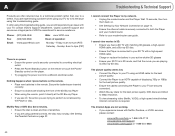
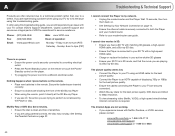
... a defect.
Phone: Fax: Email:
(877) 698-4946 (949) 585-9563 techsupport@vizio.com
Web: www.VIZIO.com Hours of VIZIO's commitment to fix the issue using parental controls, the disc may not play . • Ensure the disc is not allowed by the Player or disc. Troubleshooting & Technical Support
I cannot view movies in 3D. • Ensure you are integral...
Similar Questions
How To Connect Vizio Vht510 5.1 Ch Surround Sound Home Theater System With
wireless subwoofer, refurbished to hdtv
wireless subwoofer, refurbished to hdtv
(Posted by MikRI 9 years ago)
Vizio Vht510 5.1 Channel Home Theater System Wont Pair With Subwoofer
(Posted by abuscu 10 years ago)

