Vizio VBR334 Support Question
Find answers below for this question about Vizio VBR334.Need a Vizio VBR334 manual? We have 2 online manuals for this item!
Question posted by kmoefit on February 19th, 2014
Are Their Any Replacement Remotes For This Vbr344?
Lost remote during a major move.
Current Answers
Answer #1: Posted by TheWiz on February 20th, 2014 11:39 AM
This answer was accepted by the poster of the original question.
Related Vizio VBR334 Manual Pages
VBR334 Quick Start Guide - Page 3
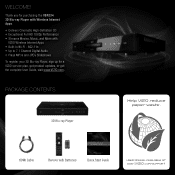
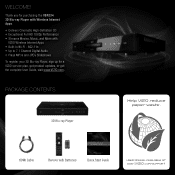
Thank you for purchasing the VBR334 3D Blu-ray Player with Wireless Internet Apps. • Delivers Cinematic High-Definition 3D • Exceptional... MANUAL AVAILABLE AT
WWW.VIZIO.COM/SUPPORT
PACKAGE CONTENTS
3D Blu-ray Player
Help VIZIO reduce paper waste.
WELCOME! HDMI Cable
Remote with
VIZIO Wireless Internet Apps • Built-In Wi-Fi - 802.11n • Up to 7.1 Channel Digital Audio ...
VBR334 Quick Start Guide - Page 11
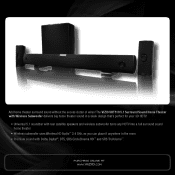
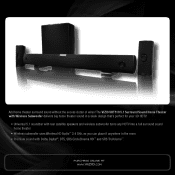
... a sleek design that's perfect for your 3D HDTV:
• Universal 5.1 soundbar with rear satellite speakers and wireless subwoofer turns any HDTV into a full surround sound home theater
• Wireless subwoofer uses Wireless HD Audio™ 2.4 GHz, so you can place it anywhere in the room • Premium sound with Dolby Digital®...
VBR334 Quick Start Guide - Page 13
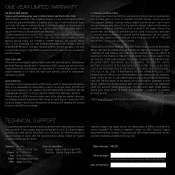
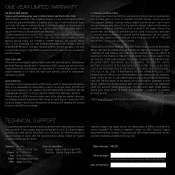
...LOST PROFITS, OR OTHER INCIDENTAL OR CONSEQUENTIAL DAMAGES. Our trained support personnel can often resolve the problem over the phone. If a Product covered by this warranty is within the warranty period, VIZIO will be sent to a VIZIO service center to obtain warranty service. Replacement...or by a non-authorized reseller. Model Number: VBR334
Serial Number: Your serial number is located on ...
VBR334 User Manual - Page 5
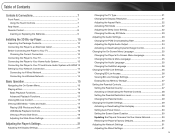
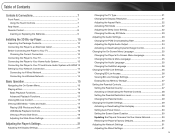
... Level 28 Changing the Parental Code 29 Changing the System Settings 29 Activating or Deactivating Disc Autoplay 29 Setting ...Home Network 30 Restoring the Player's Factory Defaults 30 Adjusting the Network Settings 31 Adjusting the Wired Settings 31
5 Table of Contents
Controls & Connections 7
Front Panel 7 Using the Touch Controls 7
Rear Panel 7 Remote Control 8
Inserting or Replacing...
VBR334 User Manual - Page 7
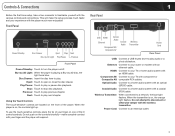
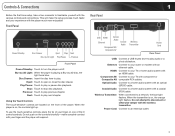
...is playing a Blu-ray 3D disc, the
light turns blue.
Coaxial Audio: Connect to a home audio system with the various controls and connections. Controls & Connections
1
Before the first-time setup, take ... controls forcefully-make the setup process much more enjoyable!
Ethernet: Connect to a home audio system with the wireless transmitter.
Blu-ray 3D Light: When the player is on ...
VBR334 User Manual - Page 8


...
8
Power
App Shortcuts Disc Menu
Arrow Popup/ Title Menu Next Play/Pause Fast Forward
Step Forward
VIZIO TV Volume Subtitle Audio Repeat A-B Number Pad
Cancel
Remote Control
VBR334
Remote Control
Open/Close: Open or close the disc drawer. Setup: Display player main menu. Disc Menu: Display disc main menu. Play/Pause: Start or...
VBR334 User Manual - Page 9
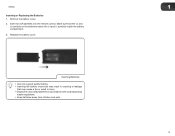
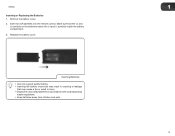
.... Remove the battery cover.
2.
VBR334
1
Inserting or Replacing the Batteries 1. Make sure that may cause a fire or result in injury. • Dispose of old or dead batteries in accordance with local hazardous
waste regulations. • Keep batteries away from children and pets.
9 Insert two AA batteries into the remote control. Inserting Batteries •...
VBR334 User Manual - Page 11


VBR334
2
Connecting the Player to Your TV
Once you have determined the best available connection type on both the TV .... Ensure each end of the player.
5. Connect the player and the TV. Turn the player on by pressing the Power button on the remote, or by touching the Power control on how to change the input.)
If the player is securely connected.
3.
See Choosing the Correct Connection ...
VBR334 User Manual - Page 12
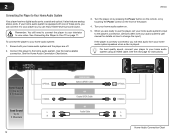
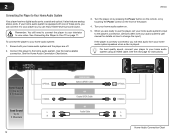
... theater-style surround sound. Connect the player to
2 Channels
12
OPTICAL
COAXIAL
L R
CHOOSE ONE: Optical (SPDIF) Cable
OR Coaxial (RCA) Cable
OR Audio Cable
OPTICAL
COAXIAL
L R
Home Audio Connection Chart see your player so you will hear audio from your home audio system: 1.
Better Sound Up to
5.1 Channels
Good Sound Up to the home audio system. 2
VBR334...
VBR334 User Manual - Page 13


...the player on by pressing the Power button on the remote, or by
touching the Power control on . 5. To view 3D while using HDMI passthrough, your home audio receiver must support 3D HDMI (See your TV...enabling you are off. 2. VBR334
Connecting the Player to Your TV and Home Audio System with an optical cable. To connect the player to your TV and home audio system on the front of surround sound...
VBR334 User Manual - Page 14
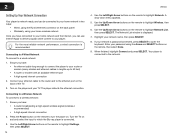
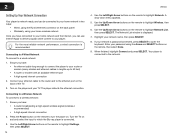
... finished, highlight Connect and press SELECT.
Use the Left/Right Arrow buttons on the remote to highlight Network List, then press SELECT. 2
VBR334
Setting Up Your Network Connection
Your player is network-ready, and can be connected to your home network in lengths up to 50 feet) • A router or modem with an...
VBR334 User Manual - Page 23
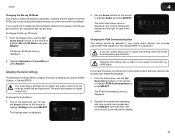
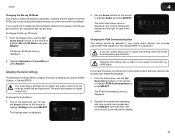
...in the Audio Menu configure the player's digital audio outputs (HDMI, Coaxial, or Optical/SPDIF). VBR334
4
Changing the Blu-ray 3D Mode Your player's default 3D setting is Automatic, meaning that ... to highlight Blu-ray 3D Mode and press SELECT. Use the Arrow buttons on the remote to a home audio receiver and your audio is connected via HDMI cable. Your current settings are displayed...
VBR334 User Manual - Page 24


... DTS-HD Master Audio and Dolby TrueHD digital audio.
Use the Arrow buttons on the remote to your home audio receiver and press SELECT:
• PCM - Use this setting, your discs (... The Dynamic Range Control menu is usually the movie's soundtrack).
• Bitstream Legacy - 4
VBR334
Adjusting the Digital Audio Output
This setting changes the type of decoding DTS, Dolby Digital, or...
VBR334 User Manual - Page 27
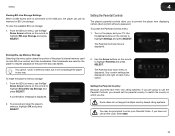
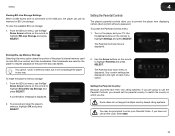
...Up/ Down Arrow buttons on the remote to enter your TV.
To erase the player's memory storage:
1. Some discs do not support multiple country-based rating systems.
You may be prompted to ... Arrow buttons on the remote to resume playback at the point the disc was halted.
Use the Arrow buttons on the remote to store BD-Live content and disc bookmarks.
VBR334
4
Viewing BD-Live...
VBR334 User Manual - Page 29


...remote to highlight System and press SELECT.
To Activate/Deactivate Disc Autoplay: 1.
The System drop-down your passcode and store it in a secure location.
Using the Up/Down Arrow buttons on the remote...displayed.
2. VBR334
4
Changing the Parental Code If you use the parental controls, you should change the parental code: 1. Changing the System Settings
The System menu allows ...
VBR334 User Manual - Page 30


... the Up/ Down Arrow buttons on the remote to highlight Restore Factory Defaults and press SELECT...home network and to the internet.
From the settings menu, use the Up/ Down Arrow buttons on the remote..., use the Up/ Down Arrow buttons on the remote to shut down, then press SELECT: • ... can prevent image "burn in" on the remote to their factory defaults. Restoring the Player's Factory...
VBR334 User Manual - Page 31


... Arrow buttons on the remote to your player is displayed. Use the Arrow buttons on the remote to factory settings.
Adjusting the Wired Settings If your home network with an ethernet... player to their factory settings. • Restore factory settings - To adjust the wired settings: 1. VBR334
4
2. Restore all of the IP Mode settings: • IP Address • Subnet Mask &#...
VBR334 User Manual - Page 32
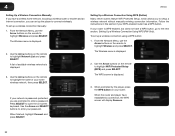
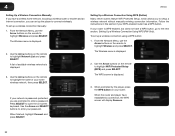
...VBR334
Setting Up a Wireless Connection Manually If you have a WPS button, go to the next section, Setting Up a Wireless Connection Using WPS (PIN-Only). The Wireless menu is displayed.
3. Use the Arrow buttons on the remote...if your network is displayed.
3. If your home wireless network, then press SELECT. Use the Arrow buttons on the remote to enter a password.
From the Network Menu,...
VBR334 User Manual - Page 36


...call 1-888-554-8838.
36
VBR334
Using VUDU to the internet.
• Ensure you can access Facebook, Twitter, and other Apps from the VUDU home screen. The VUDU home screen is displayed.
2. Remember...on the remote. Using the Arrow buttons on the remote, highlight VUDU and press the SELECT button on your e-mail address, then highlight OK. Using the Arrow buttons on the remote, highlight ...
VBR334 User Manual - Page 37
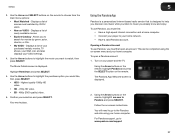
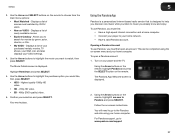
... for movies by VUDU users. • New on the remote to Pandora and press SELECT. Displays a list of your purchased rentals, movies, TV shows, your Wish List, and also displays your selection and press SELECT. Confirm your VUDU settings.
4. Turn on your home computer. VBR334
3. The Movie Details screen is displayed.
2. Highest quality...
Similar Questions
How To Connect Vizio Vht510 5.1 Ch Surround Sound Home Theater System With
wireless subwoofer, refurbished to hdtv
wireless subwoofer, refurbished to hdtv
(Posted by MikRI 9 years ago)
Vizio Vht510 5.1 Channel Home Theater System Wont Pair With Subwoofer
(Posted by abuscu 10 years ago)


