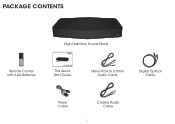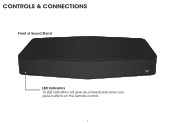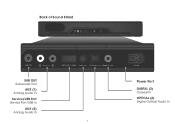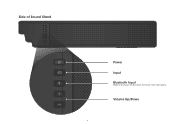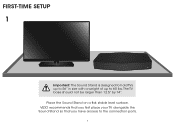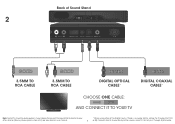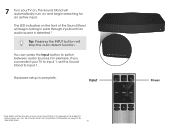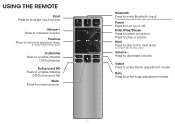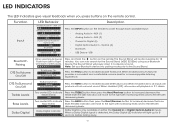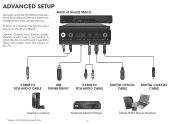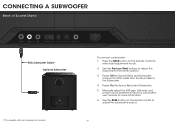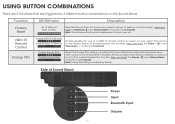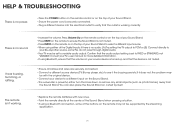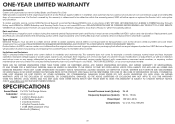Vizio S2120w-E0 Support Question
Find answers below for this question about Vizio S2120w-E0.Need a Vizio S2120w-E0 manual? We have 3 online manuals for this item!
Question posted by smkninktown420 on February 4th, 2020
Is There Any Way To Adjust Sounds Settings Without Remote
The person who posted this question about this Vizio product did not include a detailed explanation. Please use the "Request More Information" button to the right if more details would help you to answer this question.
Current Answers
Related Vizio S2120w-E0 Manual Pages
Similar Questions
Sound Bar Is Not Responding To Remote
Newly bought VIZIO SB3821-C6 Sound Bar does not respond to any buttons pressed on the remote. I am c...
Newly bought VIZIO SB3821-C6 Sound Bar does not respond to any buttons pressed on the remote. I am c...
(Posted by lycujygy 2 years ago)
How Do Open This Sound Sta D
how do I open up my S212owEOD sound stand to see where what sounds like a blown speaker is coming fr...
how do I open up my S212owEOD sound stand to see where what sounds like a blown speaker is coming fr...
(Posted by pearsons863 3 years ago)
How Do I Stop The Sound Card From Blue Tooth Pair Mode?
(Posted by djonparty 9 years ago)
How Do You Change The Battery In A Vizio Sound Bar Remote
(Posted by pradypar 10 years ago)
Sound Bar Remote Control Unit
My remote controller seems to have failed. I've changed the battery and it still fails to operate th...
My remote controller seems to have failed. I've changed the battery and it still fails to operate th...
(Posted by hipasssports 13 years ago)