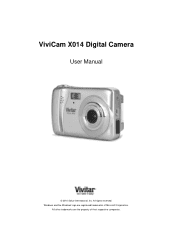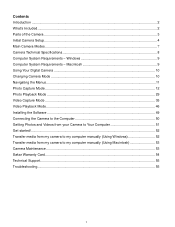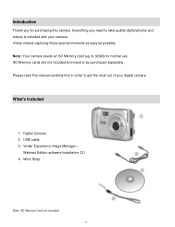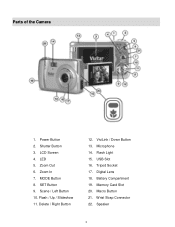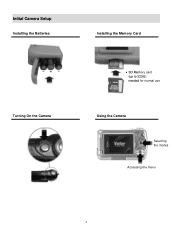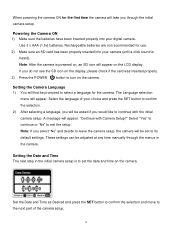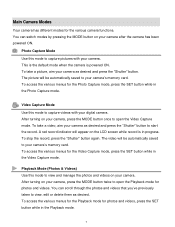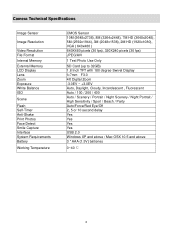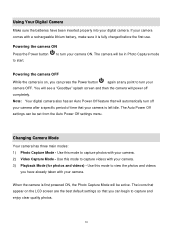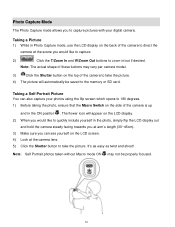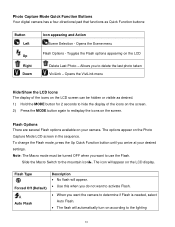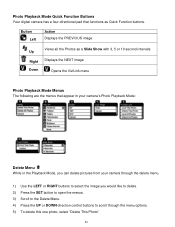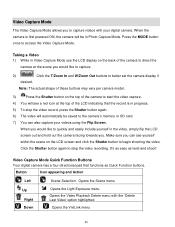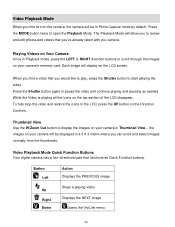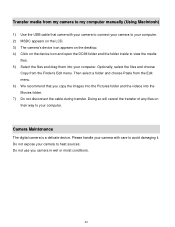Vivitar X014 Support Question
Find answers below for this question about Vivitar X014.Need a Vivitar X014 manual? We have 2 online manuals for this item!
Question posted by raposaanna on February 10th, 2014
Cable For X014n Vivicam
Canno find a cable to upload photos to mycomputer. Vivitar ViviCam x014N
Current Answers
Answer #1: Posted by TheWiz on February 10th, 2014 3:00 PM
I recommend just buying an USB SD card reader. You just need to take the card out of the camera, pop it in the reader, and plug it into your PC.
Related Vivitar X014 Manual Pages
Similar Questions
Vivitar Camera Model F128
New camera, new batteries insrted correctly Will not turn on why. Thanks.
New camera, new batteries insrted correctly Will not turn on why. Thanks.
(Posted by bill35wh 9 years ago)
Camera
We have just set the new camera up but it wont take photos had a look throw troubleshooting manual a...
We have just set the new camera up but it wont take photos had a look throw troubleshooting manual a...
(Posted by lysasherratt12 10 years ago)
How To Reset Camera
How do I reset the camera for dates, etc--I have the wrong ones now--thank you.
How do I reset the camera for dates, etc--I have the wrong ones now--thank you.
(Posted by lnelson22232 11 years ago)
Vivitar X014n Manual
I am trying to obtain a full manual for my new Vivitar X014N camera. Where can I get one please. Be...
I am trying to obtain a full manual for my new Vivitar X014N camera. Where can I get one please. Be...
(Posted by redrob1669 11 years ago)