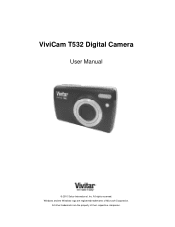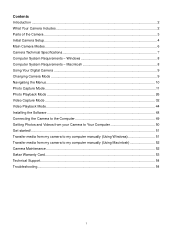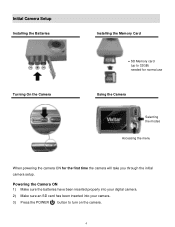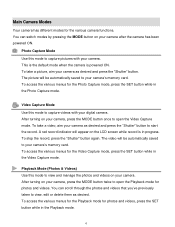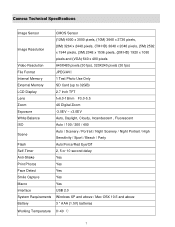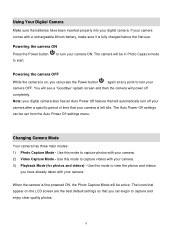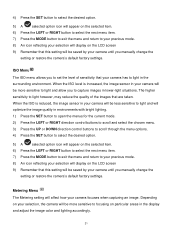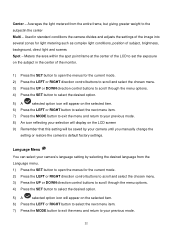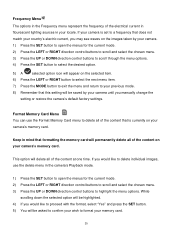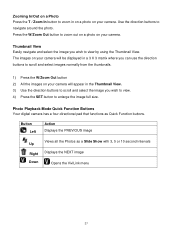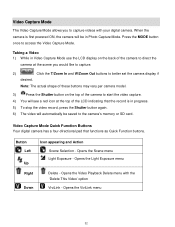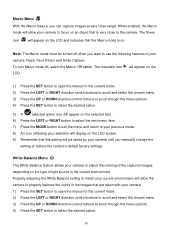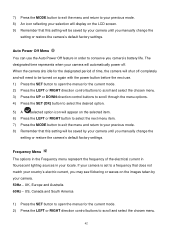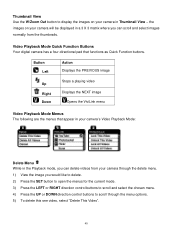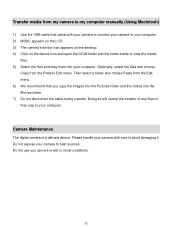Vivitar T532 Support Question
Find answers below for this question about Vivitar T532.Need a Vivitar T532 manual? We have 2 online manuals for this item!
Question posted by dougfw on February 8th, 2014
How Do You Turn The Light Off And On On The 949hd?
The person who posted this question about this Vivitar product did not include a detailed explanation. Please use the "Request More Information" button to the right if more details would help you to answer this question.
Current Answers
Related Vivitar T532 Manual Pages
Similar Questions
Software Download Disc
Can Someone Send Me The Download Software Disc For A Vivitar Vivicam 5118 Camera, Ive Lost Mine And ...
Can Someone Send Me The Download Software Disc For A Vivitar Vivicam 5118 Camera, Ive Lost Mine And ...
(Posted by CROYLE2006 8 years ago)
Vivitar Camera Model F128
New camera, new batteries insrted correctly Will not turn on why. Thanks.
New camera, new batteries insrted correctly Will not turn on why. Thanks.
(Posted by bill35wh 9 years ago)
I Need The Discs For My Son Vivitar F124
can u tell me where to dl the cds im missing
can u tell me where to dl the cds im missing
(Posted by Anonymous-102976 11 years ago)
Sd Cards
I put my old sd card in the camera with about 80 pics on it and I can not get them to come up so I c...
I put my old sd card in the camera with about 80 pics on it and I can not get them to come up so I c...
(Posted by shastaprincess1 11 years ago)
Vivitar Itwist T028 The Cd That They Sent With The Cramera Doesn't Work, Can G
the CD does not work, can I get a manual tofind out how to work the cramera and use the buttons on i...
the CD does not work, can I get a manual tofind out how to work the cramera and use the buttons on i...
(Posted by jeffreyplatt56 11 years ago)