Vivitar T532 Support and Manuals
Get Help and Manuals for this Vivitar item
This item is in your list!

View All Support Options Below
Free Vivitar T532 manuals!
Problems with Vivitar T532?
Ask a Question
Free Vivitar T532 manuals!
Problems with Vivitar T532?
Ask a Question
Most Recent Vivitar T532 Questions
Popular Vivitar T532 Manual Pages
Camera Manual - Page 1
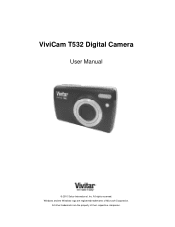
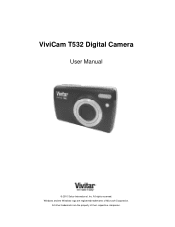
All rights reserved. All other trademarks are registered trademarks of their respective companies. Windows and the Windows logo are the property of Microsoft Corporation.
ViviCam T532 Digital Camera
User Manual
© 2010 Sakar International, Inc.
Camera Manual - Page 2
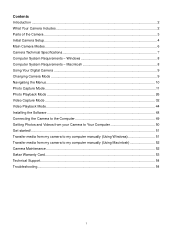
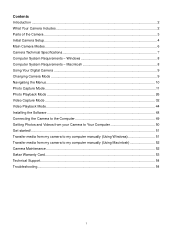
......2 What Your Camera Includes...2 Parts of the Camera ...3 Initial Camera Setup...4 Main Camera Modes ...6 Camera Technical Specifications 7 Computer System Requirements - Macintosh 8 Using Your Digital Camera ...9 Changing Camera Mode ...9 Navigating the Menus...10 Photo Capture Mode ...11 Photo Playback Mode ...26 Video Capture Mode ...32 Video Playback Mode...44 Installing the Software ...48...
Camera Manual - Page 3


... videos is included with your digital camera. What Your Camera Includes
1. Introduction
Thank you need to get the most out of your camera. Vivitar makes capturing those special moments as easy as possible. Everything you for normal use. Note: Your camera needs an SD Memory card (up to 32GB) for purchasing this manual carefully first in order...
Camera Manual - Page 6


... be adjusted at any time manually through the menus in the initial camera setup is now ready to exit the setup.
Highlight the
desired default social network and press the SET button to confirm the selection. 3) After the ViviLink Video option is confirmed the camera is to the next part of your camera. These settings can be asked to...
Camera Manual - Page 8
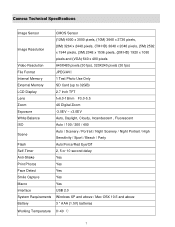
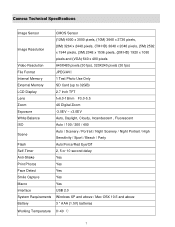
Camera Technical Specifications
Image Sensor
CMOS Sensor
Image Resolution Video Resolution
(12M) 4000 x 3000 pixels, (10M) 3648 x ... 320X240 pixels (30 fps)
File Format Internal Memory External Memory
JPEG/AVI 1 Test Photo Use Only SD Card (up to 32GB)
LCD Display Lens Zoom
2.7 Inch TFT f=6.0-18mm F3.0-5.5 4X Digital Zoom
Exposure White Balance ISO
-3.0EV ~ +3.0EV Auto, Daylight, Cloudy...
Camera Manual - Page 14


Scene Menu The Scene Menu allows you to choose scene settings that allow your camera to adapt properly to your current environment. 1) Press the SET button to open the menus for the current mode. 2) Press the... your selection will display on the LCD screen.
9) Remember that this setting will be saved by your camera until you manually change the
setting or restore the camera‟s default factory...
Camera Manual - Page 15
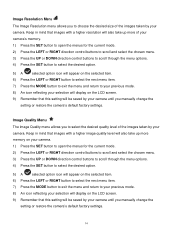
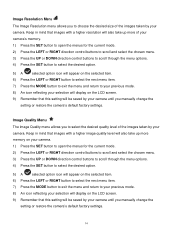
... your previous mode.
8) An icon reflecting your selection will display on the LCD screen.
9) Remember that this setting will be saved by your camera until you manually change the
setting or restore the camera‟s default factory settings.
14
Image Quality Menu The Image Quality menu allows you to select the desired quality level of the...
Camera Manual - Page 16
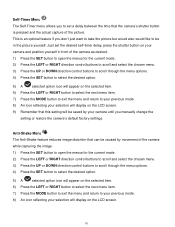
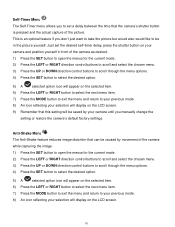
... previous mode.
8) An icon reflecting your selection will display on the LCD screen.
9) Remember that the camera‟s shutter button is an optimal feature if you manually change the
setting or restore the camera‟s default factory settings. This is pressed and the actual capture of the picture. Self-Timer Menu The Self-Timer menu...
Camera Manual - Page 17
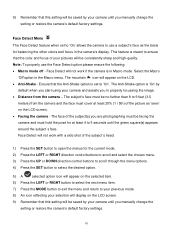
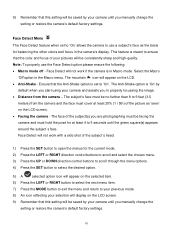
... on the LCD screen.
9) Remember that this setting will be saved by your camera until you manually change the setting or restore the camera‟s default factory settings.
9) Remember that this setting will be saved by your camera until you manually change the
setting or restore the camera‟s default factory settings.
16 The subject‟s face must be consistently...
Camera Manual - Page 18
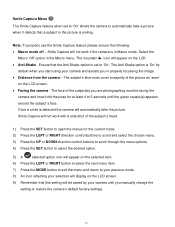
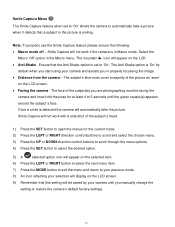
... when it detects that the Anti-Shake option is detected the camera will appear on the LCD screen. Facing the camera - Smile Capture Menu The Smile Capture feature when set to 5 seconds until you manually change the
setting or restore the camera‟s default factory settings.
17 Smile Capture will appear on the LCD. Anti...
Camera Manual - Page 19


... that is very close range. Note: The Macro mode must be saved by your camera until you manually change the
setting or restore the camera‟s default factory settings. Properly adjusting the White Balance setting to match your current environment will allow your camera: Flash, Face Detect and Smile Capture. To turn Macro mode off when you...
Camera Manual - Page 30
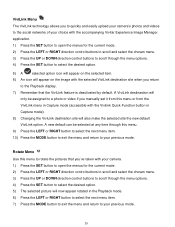
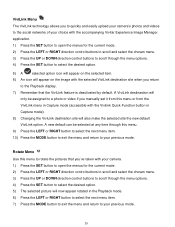
... to a photo or video if you manually set it from this menu or from the
ViviLink menu in Capture mode (accessible with your camera. 1) Press the SET button to open the menus for the ... quickly and easily upload your camera‟s photos and videos to the social networks of your choice with the accompanying Vivitar Experience Image Manager application. 1) Press the SET button to open the menus...
Camera Manual - Page 47
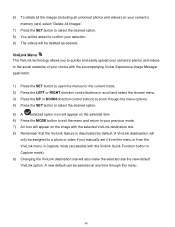
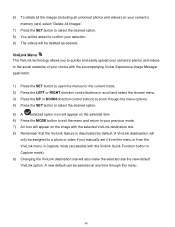
...SET...camera‟s memory card, select "Delete All Images".
7) Press the SET... button to select the desired option. 8) You will be asked to your previous mode. 7) An icon will appear on the selected item 6) Press the MODE button to exit the menu and return to confirm your choice with the accompanying Vivitar... Experience Image Manager application.
1) Press the SET... your camera‟s...
Camera Manual - Page 52
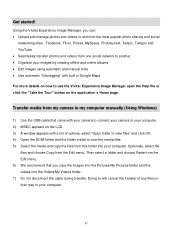
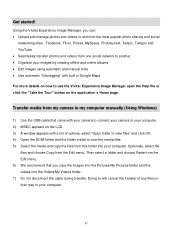
... photos and videos from the most popular photo sharing and social
networking sites - Using the Vivitar Experience Image Manager, you copy the images into the Pictures/My Pictures folder and the videos... We recommend that came with your camera to connect your camera to your computer. Then select a folder and choose Paste from my camera to my computer manually (Using Windows)
1) Use the USB...
Camera Manual - Page 53
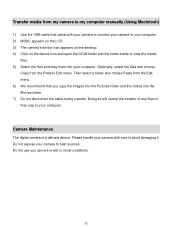
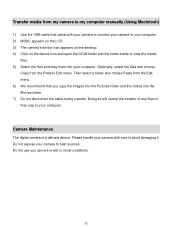
... Pictures folder and the videos into your computer.
Camera Maintenance
The digital camera is a delicate device. Do not expose your camera to your computer. Doing so will cancel the ...disconnect the cable during transfer. Transfer media from my camera to my computer manually (Using Macintosh)
1) Use the USB cable that you camera in wet or moist conditions.
52 Optionally, select...
Vivitar T532 Reviews
Do you have an experience with the Vivitar T532 that you would like to share?
Earn 750 points for your review!
We have not received any reviews for Vivitar yet.
Earn 750 points for your review!
