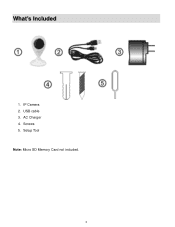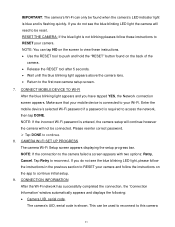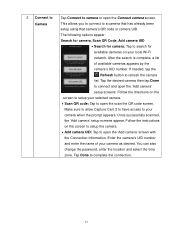Vivitar IPC-112 Support Question
Find answers below for this question about Vivitar IPC-112.Need a Vivitar IPC-112 manual? We have 1 online manual for this item!
Question posted by janbelton34 on August 30th, 2020
Help With Connection
Current Answers
Answer #1: Posted by INIMITABLE on August 30th, 2020 2:43 PM
If the above does not work the reset and follow the above instructions again. How to reset.;use the provided setup tool or a paperclip to press the Reset button on the back of the camera.
Hold the button down until the LED indicator turns red.
The camera will say "reset success" when complete.
You may also need to contact the customer service, use this
https://www.contacthelp.com/Vivitar/customer-service
I hope this is helpful? PLEASE "ACCEPT" and mark it "HELPFUL" to complement my little effort. Hope to bring you more detailed answers
-INIMITABLE
Related Vivitar IPC-112 Manual Pages
Similar Questions
I have reset my VIvitar 112 over a dozen times in the past 2 days. Each time I reset it, it blinks b...
camera just flashes red all the time will. Not connect please help need it to work asap
I need help setting up my Vivitar IPC 222 CAMERA