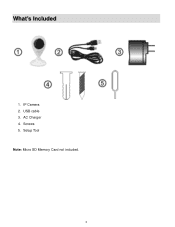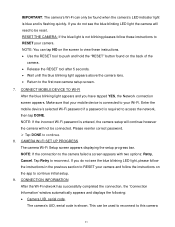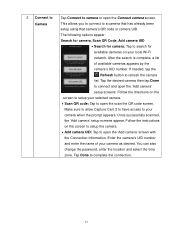Vivitar IPC-112 Support Question
Find answers below for this question about Vivitar IPC-112.Need a Vivitar IPC-112 manual? We have 1 online manual for this item!
Question posted by Holmescasey644 on May 3rd, 2017
It Will Not Connect All The Camera Does Is Flash Red Over And Over Please Help
camera just flashes red all the time will. Not connect please help need it to work asap
Current Answers
Related Vivitar IPC-112 Manual Pages
Similar Questions
Connect Camera To Phone
How do I hook the camera up to my phone?
How do I hook the camera up to my phone?
(Posted by crazydetailer2021 2 years ago)
Reset Button Not Working
reset button is broke is there anyway to reset another way?
reset button is broke is there anyway to reset another way?
(Posted by chrisvia90 3 years ago)
One Of My Cameras Is Not Connecting
I purchased two cameras and connected One. It works fine. Now the second one I'm trying to add is no...
I purchased two cameras and connected One. It works fine. Now the second one I'm trying to add is no...
(Posted by Rodriguezar1982 3 years ago)
Can't Connect Camera
Have Done The Reset, Run Scan And Then Message Says "scan Failed, Device Not Found, Please Reset Cam...
Have Done The Reset, Run Scan And Then Message Says "scan Failed, Device Not Found, Please Reset Cam...
(Posted by THESWEENEYBUNCH 3 years ago)
My Ipc-112n Won't Connect To The Wifi
i set it up on 2.4ghz for the wifi, I try several devices and couldn't connect to none, all smart ph...
i set it up on 2.4ghz for the wifi, I try several devices and couldn't connect to none, all smart ph...
(Posted by Corralessergiom 5 years ago)