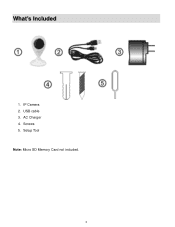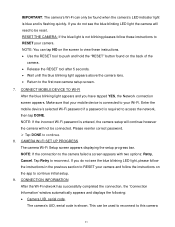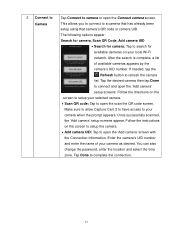Vivitar IPC-112 Support Question
Find answers below for this question about Vivitar IPC-112.Need a Vivitar IPC-112 manual? We have 1 online manual for this item!
Question posted by Rodriguezar1982 on December 14th, 2020
One Of My Cameras Is Not Connecting
Current Answers
Answer #1: Posted by INIMITABLE on December 15th, 2020 12:38 AM
The antennas of the WiFi IP camera are not fixed well - the antennas are loose.
Your wireless IP camera does not have power supply.
You enter the wrong login password.
The SSID is not the same as the one of your router.
The WiFi reach is too bad - the IP camera is too far from the router or there are too many walls in between.
The wireless IP camera gets a wrong IP address.
reasons that may have skipped your mind are the not so obvious
Neither the security IP camera or your phone connects to the network."
(teflon40; https://www.helpowl.com/q/Vivitar/IPC112/Technical-Support/camera-connecting/1059194)
I hope this is helpful? PLEASE "ACCEPT" and mark it "HELPFUL" to complement my little effort. Hope to bring you more detailed answers
-INIMITABLE
Related Vivitar IPC-112 Manual Pages
Similar Questions
I have the ipc 112n and it is not connecting to the internet
I have reset my VIvitar 112 over a dozen times in the past 2 days. Each time I reset it, it blinks b...
Im trying to setup my vivitar home camera and the app i tried to download isn't compatible with my d...
my camera has to be reset daily and does not work remotely. The camera works fine after reset and I ...