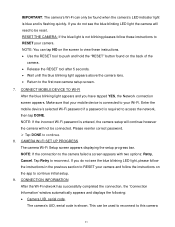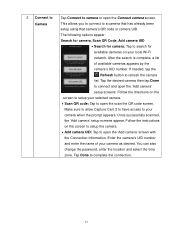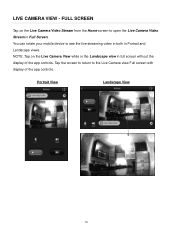Vivitar IPC-112 Support Question
Find answers below for this question about Vivitar IPC-112.Need a Vivitar IPC-112 manual? We have 1 online manual for this item!
Question posted by paulsullivan793 on March 23rd, 2020
I Cant Get It To Connect Wen I Try To Add Device On The App
Current Answers
Answer #1: Posted by waelsaidani1 on March 24th, 2020 7:51 AM
Tap the 'Main Menu' button to easily navigate to all the main functions of the app. Tap 'Devices' to control your smart lights, indoor and outdoor IP cameras, electric outlets and more.
Switch the Home & Away modes when you leave your home and when you come back to automatically adjust all the devices' security settings in your home.
Related Vivitar IPC-112 Manual Pages
Similar Questions
How do I hook the camera up to my phone?
I purchased two cameras and connected One. It works fine. Now the second one I'm trying to add is no...
i set it up on 2.4ghz for the wifi, I try several devices and couldn't connect to none, all smart ph...
I download the app from the App Store for mi Iphone, then I plug the camera then red light is blinki...