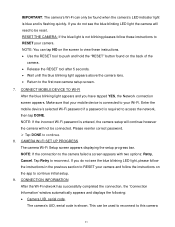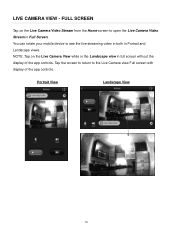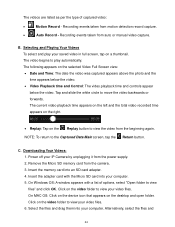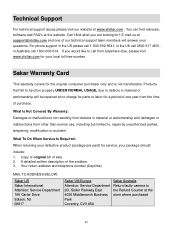Vivitar IPC-112 Support Question
Find answers below for this question about Vivitar IPC-112.Need a Vivitar IPC-112 manual? We have 1 online manual for this item!
Question posted by ima2056 on November 17th, 2018
I Download The App From The App Store For Mi Iphone, Then I Plug The Camera Then
I download the app from the App Store for mi Iphone, then I plug the camera then red light is blinking then I do add cameras. in my iphone ande never found the ipc 112 n camera why
Current Answers
Related Vivitar IPC-112 Manual Pages
Similar Questions
Can This Camera Work With Vivitar Security System App Or Just Home Security App?
(Posted by Edwinchiquin 1 year ago)
Connect Camera To Phone
How do I hook the camera up to my phone?
How do I hook the camera up to my phone?
(Posted by crazydetailer2021 2 years ago)
I Cant Get It To Connect Wen I Try To Add Device On The App
(Posted by paulsullivan793 4 years ago)
Ipc 112n Camera
my camera has to be reset daily and does not work remotely. The camera works fine after reset and I ...
my camera has to be reset daily and does not work remotely. The camera works fine after reset and I ...
(Posted by Jaimeadams5 5 years ago)
My Ipc-112n Won't Connect To The Wifi
i set it up on 2.4ghz for the wifi, I try several devices and couldn't connect to none, all smart ph...
i set it up on 2.4ghz for the wifi, I try several devices and couldn't connect to none, all smart ph...
(Posted by Corralessergiom 5 years ago)