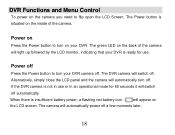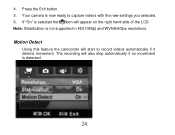Vivitar DVR 840XHD Support Question
Find answers below for this question about Vivitar DVR 840XHD.Need a Vivitar DVR 840XHD manual? We have 2 online manuals for this item!
Question posted by GRUOCCO on September 18th, 2013
Vivitar Dvr 840xhd
Will It Work On Windos 7. I Can't Seem To Get The Pics And Vidio To Retrive From The Camcorder
Current Answers
Related Vivitar DVR 840XHD Manual Pages
Similar Questions
How To Link Vivitar Ipc 222 Camera To My Phone
How do I link my Vivitar IPC 222 camera to my smartphone?
How do I link my Vivitar IPC 222 camera to my smartphone?
(Posted by Phil020384 6 years ago)
How Do I Delete Everything On 503 Hd To Start Over...........
(Posted by ijd6213 8 years ago)
Vivitar Dvr787-pnk-kit-wm Action Digital Video Recorder, Pink Video Camera With
Vivitar's DVR 787 HD comes on when plugged in and says it has full power but cuts off when you unplu...
Vivitar's DVR 787 HD comes on when plugged in and says it has full power but cuts off when you unplu...
(Posted by jjknott82 8 years ago)
Not Powering Up
I have the vivitar 810 HD and we changed batteries and when trying to power up it shows red light bu...
I have the vivitar 810 HD and we changed batteries and when trying to power up it shows red light bu...
(Posted by shericoons 9 years ago)
Not Sound
My 840XHD hasn't sound how can I get it,I get adjust the volume but it does't response
My 840XHD hasn't sound how can I get it,I get adjust the volume but it does't response
(Posted by estapi53 11 years ago)