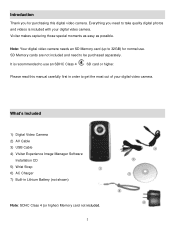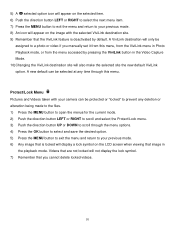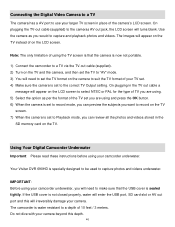Vivitar DVR 690HD Support Question
Find answers below for this question about Vivitar DVR 690HD.Need a Vivitar DVR 690HD manual? We have 2 online manuals for this item!
Question posted by ctbell123 on October 21st, 2014
Just Bought Viviter Dvr690hd But It Locked How To Unlock It
The person who posted this question about this Vivitar product did not include a detailed explanation. Please use the "Request More Information" button to the right if more details would help you to answer this question.
Current Answers
Related Vivitar DVR 690HD Manual Pages
Similar Questions
I Lost My Bar Code For Camera What Do I Do? ?
(Posted by skittlesbratt396 6 years ago)
How Do You Charge It And How Do You Know It Turns On
how do you charge this device and how do you know if it's charged how do you turn it on mine doesn't...
how do you charge this device and how do you know if it's charged how do you turn it on mine doesn't...
(Posted by jenjencastillo1 7 years ago)
Vivitar Dvr787-pnk-kit-wm Action Digital Video Recorder, Pink Video Camera With
Vivitar's DVR 787 HD comes on when plugged in and says it has full power but cuts off when you unplu...
Vivitar's DVR 787 HD comes on when plugged in and says it has full power but cuts off when you unplu...
(Posted by jjknott82 8 years ago)
Not Powering Up
I have the vivitar 810 HD and we changed batteries and when trying to power up it shows red light bu...
I have the vivitar 810 HD and we changed batteries and when trying to power up it shows red light bu...
(Posted by shericoons 9 years ago)
Troubleshooting For Dvr 787hd
when i try to charge my vivitar DVR 787HD all i get is a red indicator light and it does not go to b...
when i try to charge my vivitar DVR 787HD all i get is a red indicator light and it does not go to b...
(Posted by bobindg 10 years ago)