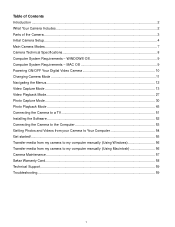Vivitar DVR 620HD Support Question
Find answers below for this question about Vivitar DVR 620HD.Need a Vivitar DVR 620HD manual? We have 2 online manuals for this item!
Question posted by ludovicgivelet on September 4th, 2014
Can The Iris Be Manually Controled ?
Can the iris be manually controled ? And where can I find a detailed notice in french please ? Thank you
Current Answers
Related Vivitar DVR 620HD Manual Pages
Similar Questions
Where Can I Find A Manual For Digital Camera 680hd
where can I find a manual for a vivitar digital camera 680HD?
where can I find a manual for a vivitar digital camera 680HD?
(Posted by JamesKing1 8 years ago)
How Do I Delete Everything On 503 Hd To Start Over...........
(Posted by ijd6213 8 years ago)
Vivitar Dvr787-pnk-kit-wm Action Digital Video Recorder, Pink Video Camera With
Vivitar's DVR 787 HD comes on when plugged in and says it has full power but cuts off when you unplu...
Vivitar's DVR 787 HD comes on when plugged in and says it has full power but cuts off when you unplu...
(Posted by jjknott82 8 years ago)
Camera Manual Settings On The F126 And E128
can the aperture values for the lens and shutter speed be manually changed ??
can the aperture values for the lens and shutter speed be manually changed ??
(Posted by shahnawazhussain 9 years ago)
Not Powering Up
I have the vivitar 810 HD and we changed batteries and when trying to power up it shows red light bu...
I have the vivitar 810 HD and we changed batteries and when trying to power up it shows red light bu...
(Posted by shericoons 9 years ago)