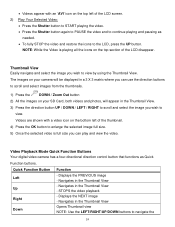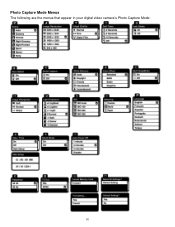Vivitar DVR 1020HD Support Question
Find answers below for this question about Vivitar DVR 1020HD.Need a Vivitar DVR 1020HD manual? We have 2 online manuals for this item!
Question posted by cindycanelos on May 1st, 2014
Lcd Screen Will Not Come On
The camera is fully charged and power on but LCD screen remains black as if it is not on
Current Answers
Related Vivitar DVR 1020HD Manual Pages
Similar Questions
Dash Camera Doesn't Work
I have a Vivitar DCM106-BLK-OD dash camera. When I first bought it, it seemed to work just fine when...
I have a Vivitar DCM106-BLK-OD dash camera. When I first bought it, it seemed to work just fine when...
(Posted by swatts6789 6 years ago)
How Do I Delete Everything On 503 Hd To Start Over...........
(Posted by ijd6213 8 years ago)
Vivitar Dvr787-pnk-kit-wm Action Digital Video Recorder, Pink Video Camera With
Vivitar's DVR 787 HD comes on when plugged in and says it has full power but cuts off when you unplu...
Vivitar's DVR 787 HD comes on when plugged in and says it has full power but cuts off when you unplu...
(Posted by jjknott82 8 years ago)
Vivitar Dvr 882hd Won't Charge
I have owned a Vivitar 882HD for the last 1.5 years. It has worked fine until recently when it will ...
I have owned a Vivitar 882HD for the last 1.5 years. It has worked fine until recently when it will ...
(Posted by jeffreyrich 9 years ago)
Not Powering Up
I have the vivitar 810 HD and we changed batteries and when trying to power up it shows red light bu...
I have the vivitar 810 HD and we changed batteries and when trying to power up it shows red light bu...
(Posted by shericoons 9 years ago)