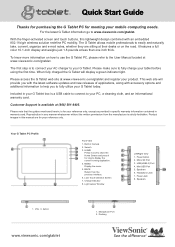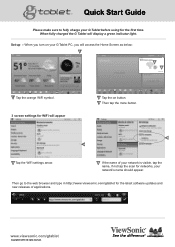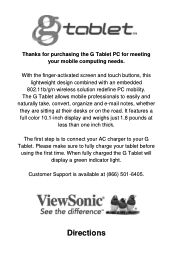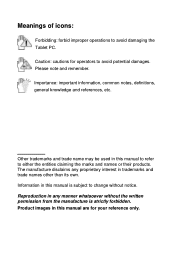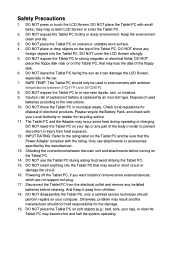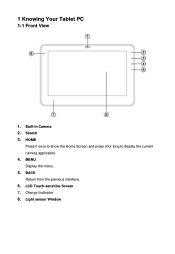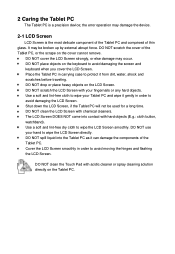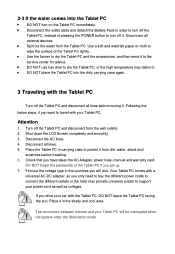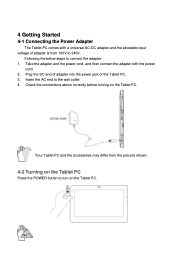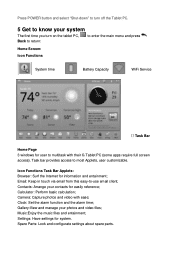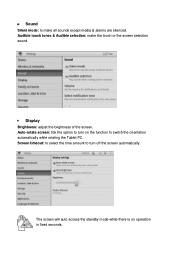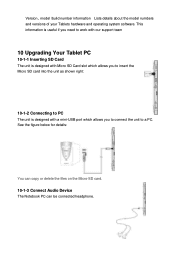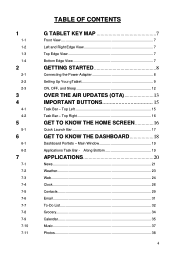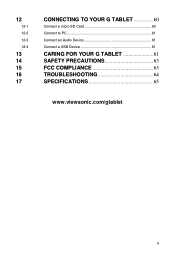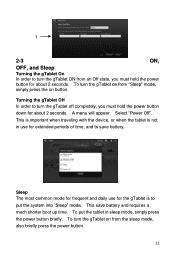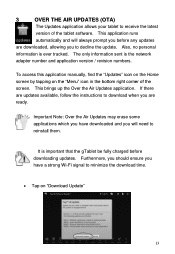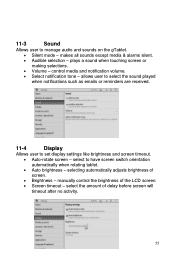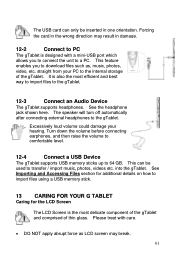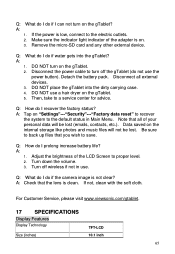ViewSonic gTablet Support Question
Find answers below for this question about ViewSonic gTablet.Need a ViewSonic gTablet manual? We have 4 online manuals for this item!
Question posted by kokojack on February 15th, 2013
Volume Too Soft
Current Answers
Answer #1: Posted by tintinb on February 19th, 2013 8:23 PM
How to use Android on ViewPad (English, US)
If you have more questions, please don't hesitate to ask here at HelpOwl. Experts here are always willing to answer your questions to the best of our knowledge and expertise.
Regards,
Tintin
Related ViewSonic gTablet Manual Pages
Similar Questions
I am stuck in a Blank White Screen on my tablet PC Gtablet upc300-2.2 when I turn it on it just pres...
how can i reset the viewsonic viewpad tablet pc 10s to factory reset? i cannot find the solution. w...
What do I do after I have charget the G? How do I connect it to the computer? I'm 72 and not savvy t...