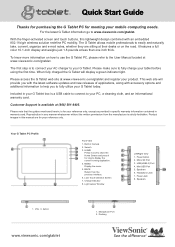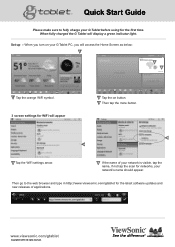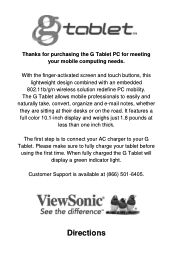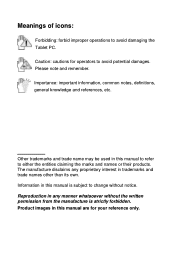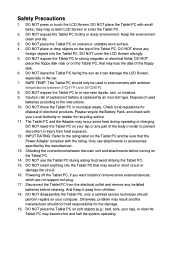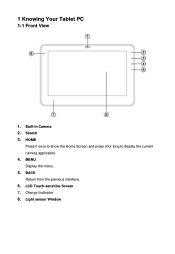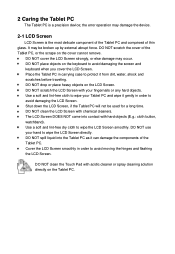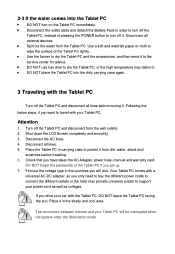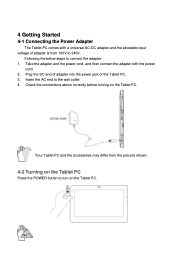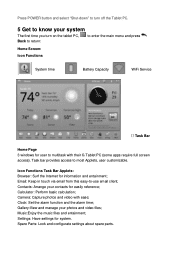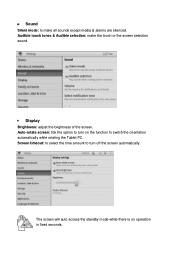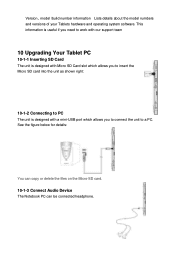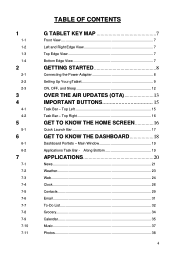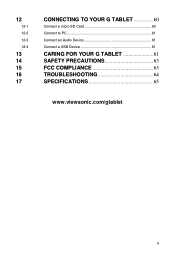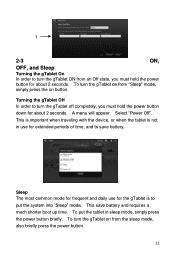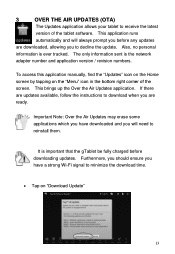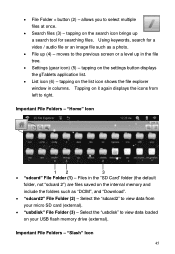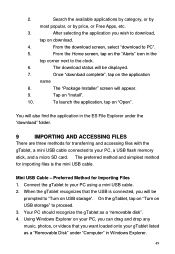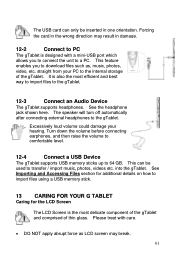ViewSonic gTablet Support Question
Find answers below for this question about ViewSonic gTablet.Need a ViewSonic gTablet manual? We have 4 online manuals for this item!
Question posted by MINGFUNG on April 7th, 2011
How I Can Watch Movie From The Flash Drive On Gtablet?
The person who posted this question about this ViewSonic product did not include a detailed explanation. Please use the "Request More Information" button to the right if more details would help you to answer this question.
Current Answers
Related ViewSonic gTablet Manual Pages
Similar Questions
Tablet Pc Vb100a Pro-unable To Download Java, Need Help
Bought a few weeks from ray technology singapore, tried many attempt to download java failed, weng b...
Bought a few weeks from ray technology singapore, tried many attempt to download java failed, weng b...
(Posted by Anonymous-98443 11 years ago)
I Am Stuck In A Blank White Screen On My Tablet Pc Gtablet Upc300-2.2
I am stuck in a Blank White Screen on my tablet PC Gtablet upc300-2.2 when I turn it on it just pres...
I am stuck in a Blank White Screen on my tablet PC Gtablet upc300-2.2 when I turn it on it just pres...
(Posted by baezsilva 11 years ago)
I Just Purchased The Gtablet In Toronto--canada At Tsc. I Have Charged It. Now W
What do I do after I have charget the G? How do I connect it to the computer? I'm 72 and not savvy t...
What do I do after I have charget the G? How do I connect it to the computer? I'm 72 and not savvy t...
(Posted by johnvetere 12 years ago)