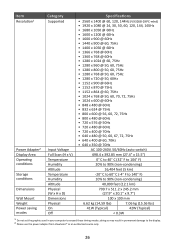ViewSonic VX3268-PC-MHD Support Question
Find answers below for this question about ViewSonic VX3268-PC-MHD.Need a ViewSonic VX3268-PC-MHD manual? We have 2 online manuals for this item!
Question posted by bobtaar on October 8th, 2021
Power On, New Hdmi, No Display On Monitor - Help!
Relatively new monitor, new HDMI cable, no display on screen. Updated the driver and tried both ports. HELP
Current Answers
Answer #1: Posted by Troubleshooter101 on October 8th, 2021 8:39 PM
Troubleshooting Common Problems. Make sure you have turned on the monitor by pressing the Power button. Make sure the power cord is properly and securely connected to the monitor and power outlet. Plug another electrical device into the power outlet to verify that the outlet is supplying power.
https://manuals.viewsonic.com/Monitor_Troubleshooting#:~:text=Troubleshooting%20Common%20Problems&text=Make%20sure%20you%20have%20turned,the%20outlet%20is%20supplying%20power.
Thanks
Please respond to my effort to provide you with the best possible solution by using the "Acceptable Solution" and/or the "Helpful" buttons when the answer has proven to be helpful. Please feel free to submit further info for your question, if a solution was not provided. I appreciate the opportunity to serve you!
Troublshooter101
Related ViewSonic VX3268-PC-MHD Manual Pages
Similar Questions
How To Turn Off Burn In
bought a monitor, accidentally turned it on burn in, I don't know how to turn off this function now,...
bought a monitor, accidentally turned it on burn in, I don't know how to turn off this function now,...
(Posted by iilka6405 1 year ago)
Ps3-vx2250wm Led Monitor Doesn't Work W/ Vga- Hdmi Cable
ps3 - vx2250wm led full hd viewsonic through vga- hdmi porys doest work what should i do??
ps3 - vx2250wm led full hd viewsonic through vga- hdmi porys doest work what should i do??
(Posted by christianbulan 8 years ago)
I Often Get Problem Of Display Monitor Giving Trouble In Display
(Posted by ghaisasshreepad 11 years ago)
Issues With The Power Button And Turning The Monitor Back On
The power button on the monitor seems to be a bit tempermental at times. When I get the monitor turn...
The power button on the monitor seems to be a bit tempermental at times. When I get the monitor turn...
(Posted by pyzro 12 years ago)
Viewsonic Vp2365wb Refuses To Power Off Or Wake Up From Sleep Time-outs
Monitor will black out normally in accordance with power saver / sleep mode, but power light does no...
Monitor will black out normally in accordance with power saver / sleep mode, but power light does no...
(Posted by notanacceptableloss 13 years ago)