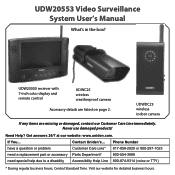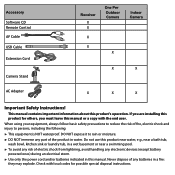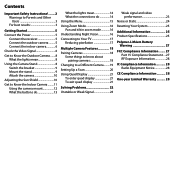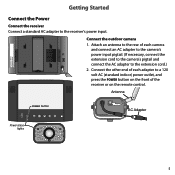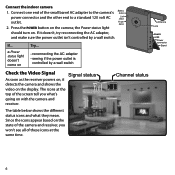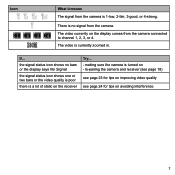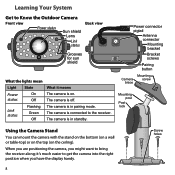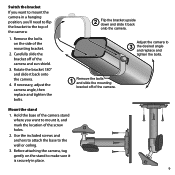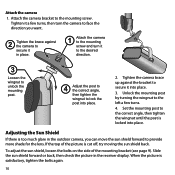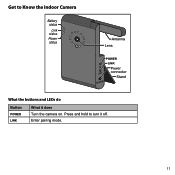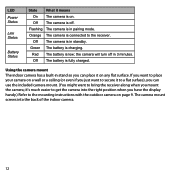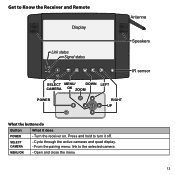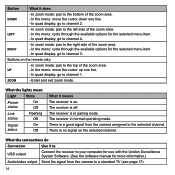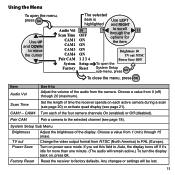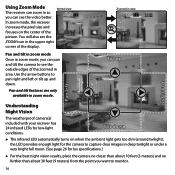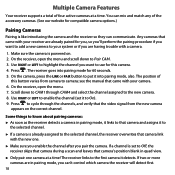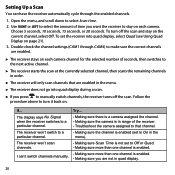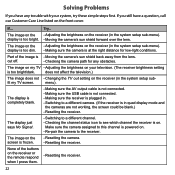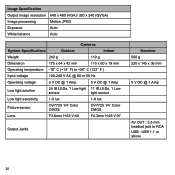Uniden UDW20553 Support Question
Find answers below for this question about Uniden UDW20553.Need a Uniden UDW20553 manual? We have 3 online manuals for this item!
Question posted by ljneet on September 23rd, 2012
Do You Make Cables In A Longer Length For Outdoor Camera
The person who posted this question about this Uniden product did not include a detailed explanation. Please use the "Request More Information" button to the right if more details would help you to answer this question.
Current Answers
Related Uniden UDW20553 Manual Pages
Similar Questions
Trouble Trying To View My Uniden Camera #udw20553
I can't find the ,UID#DID CODESECURITY CODEcan you please help me, thank you
I can't find the ,UID#DID CODESECURITY CODEcan you please help me, thank you
(Posted by geeloko23wun6 3 years ago)
How Do I Program Uniden Wireless Security Cameras Udw20553
(Posted by ibqullo 9 years ago)
Uws1113
i have a mac pc and trying to download recording software for outdoor camera! it wil only open on a ...
i have a mac pc and trying to download recording software for outdoor camera! it wil only open on a ...
(Posted by gkounavis 10 years ago)
How Long Are The Power Cables For A Uniden Wireless Security Surveillance
system udw155
system udw155
(Posted by asdfdansim 10 years ago)
Another Camera
I would like to purchase another outdoor camera for my system. I'm having a hard time finding one. C...
I would like to purchase another outdoor camera for my system. I'm having a hard time finding one. C...
(Posted by vegasdrumtek 12 years ago)