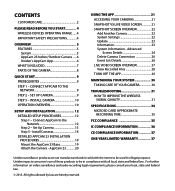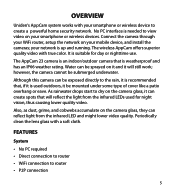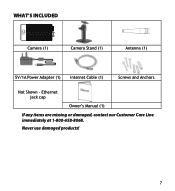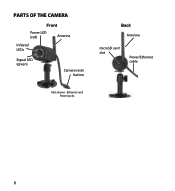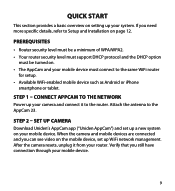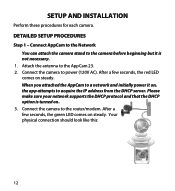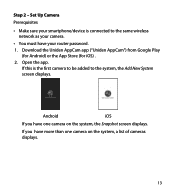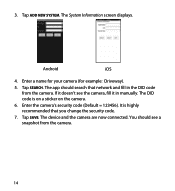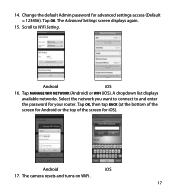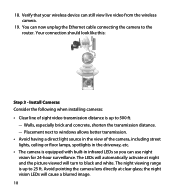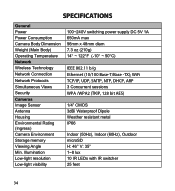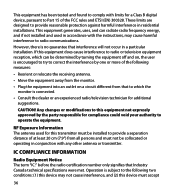Uniden APPCAM23 Support Question
Find answers below for this question about Uniden APPCAM23.Need a Uniden APPCAM23 manual? We have 3 online manuals for this item!
Question posted by mdlang937 on April 12th, 2014
Cannot Connect To Wifi Wireless, When Connected To The Router By The Cable It Is
Current Answers
Answer #1: Posted by BusterDoogen on May 17th, 2014 10:04 PM
I hope this is helpful to you!
Please respond to my effort to provide you with the best possible solution by using the "Acceptable Solution" and/or the "Helpful" buttons when the answer has proven to be helpful. Please feel free to submit further info for your question, if a solution was not provided. I appreciate the opportunity to serve you!
Related Uniden APPCAM23 Manual Pages
Similar Questions
I mistakenly connected my Uniden appcam 23 to a 12v connector
NEW APPCam23 upon initial set up always says "Wrong Security Code" regardless of code I enter. I tri...
alma Rhodes
I have 3 camers. One isn't connecting. Any ideas?
i bought the uniden security cameras and cant get the program to record for more than 45 minutes, ho...