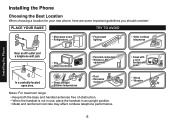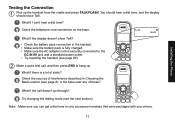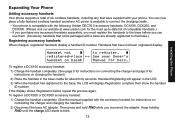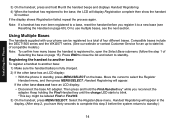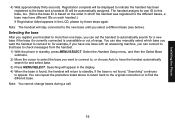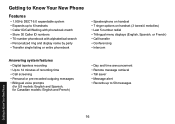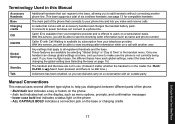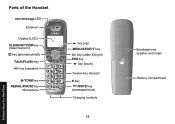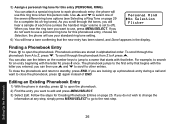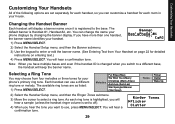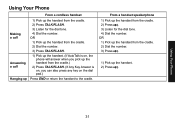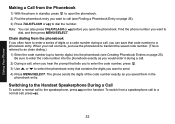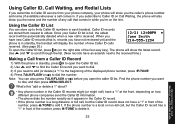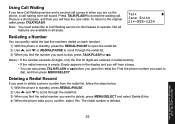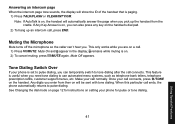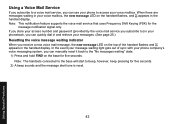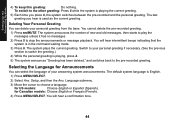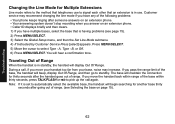Uniden 1580-2 Support Question
Find answers below for this question about Uniden 1580-2 - DECT Cordless Phone.Need a Uniden 1580-2 manual? We have 1 online manual for this item!
Question posted by susanmcdonald on June 13th, 2012
Dect.6.0 Flashing 88 No Dialtone Keeps Searching
The person who posted this question about this Uniden product did not include a detailed explanation. Please use the "Request More Information" button to the right if more details would help you to answer this question.
Current Answers
Related Uniden 1580-2 Manual Pages
Similar Questions
Cannot Get Rid Of The Flashing Red Light On My Uniden Cordless Phone
(Posted by Laurabreg2003 10 years ago)
Uniden Dect 6.0 Red Light Won't Stop Flashing
(Posted by jupithemus 10 years ago)
My Uniden Dect 6.0's Handset Is Stuck On Searching.
The handset is on the base and is connected to Magic Jack, which it has been for the five years I've...
The handset is on the base and is connected to Magic Jack, which it has been for the five years I've...
(Posted by jhare46 11 years ago)
Uniden Phone Says Searching And Base Flashes 88?
(Posted by gripper3 11 years ago)
Phone Stopped Working. Base Unit Flashes 88
(Posted by lorin 11 years ago)