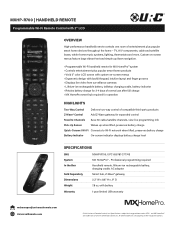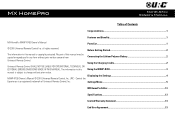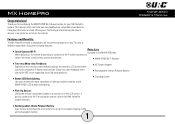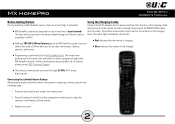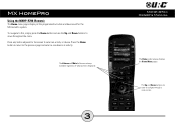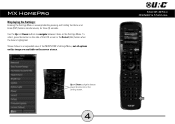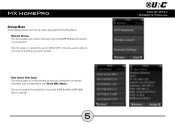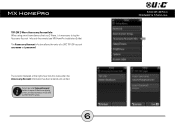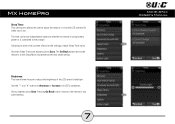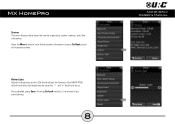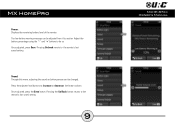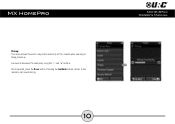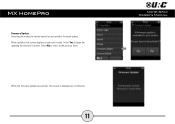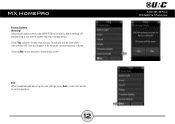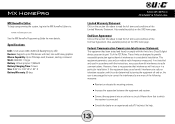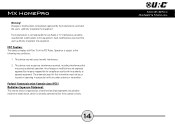URC MXHP-R700 Support Question
Find answers below for this question about URC MXHP-R700.Need a URC MXHP-R700 manual? We have 2 online manuals for this item!
Question posted by retiredcop7908 on October 7th, 2021
The Remote Is Telling Me That There Is An Issue With The Systems Network Connect
connection...how do i remedy that problem?
Current Answers
Answer #1: Posted by Technoprince123 on October 7th, 2021 7:41 PM
Please response if this answer is acceptable and solw your problem thanks
Related URC MXHP-R700 Manual Pages
Similar Questions
Reset To Default Remote Control Trc-820
Hello! How to reset TRC-820 to default settings? My TRC-820 are not downloading. After turn power on...
Hello! How to reset TRC-820 to default settings? My TRC-820 are not downloading. After turn power on...
(Posted by de1 11 months ago)
How To Add The Remote Control To My Roku Tv
(Posted by marilynsantiago471 2 years ago)
An Issue With The System's Network Connection Since A New Router Was Connected
(Posted by lindahaggard1 2 years ago)
Remote Control Trouble
How do I fix an all white screen on the remote
How do I fix an all white screen on the remote
(Posted by foote1391 3 years ago)