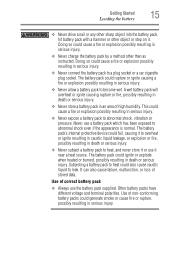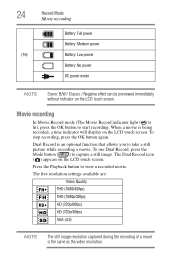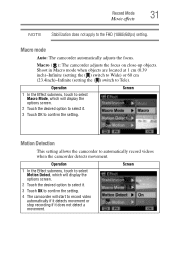Toshiba X100 Support Question
Find answers below for this question about Toshiba X100.Need a Toshiba X100 manual? We have 1 online manual for this item!
Question posted by Dcj2372 on October 16th, 2014
What Causes Color To Go Out
Sometimes we could turn it off wait few hours then it would slowly come back in but now the picture is distorted
Current Answers
Related Toshiba X100 Manual Pages
Similar Questions
Camera Suddenly Off
my battery is fully charge but my camera suddenly off when I press the video capture button or any o...
my battery is fully charge but my camera suddenly off when I press the video capture button or any o...
(Posted by sweetgirl0359 9 months ago)
I Would Like To Use This Camera Connected To My Computer But After 3 Minutes It
My camera is a Toshiva Camileo H30, I'm using this camera in my computer and when I turn it on it st...
My camera is a Toshiva Camileo H30, I'm using this camera in my computer and when I turn it on it st...
(Posted by wfmendez 2 years ago)
What External Ac Supply Cords Doe This Camera Need? Can It Be Charged By
What external ac supply cords doe this camera need? Can it be charged by computer or by an ac adapto...
What external ac supply cords doe this camera need? Can it be charged by computer or by an ac adapto...
(Posted by barbbailey45 11 years ago)
How To Use Toshiba X100 Remote
I need a manual or answer on how to use my toshiba x100 remote?
I need a manual or answer on how to use my toshiba x100 remote?
(Posted by larryrader01 11 years ago)