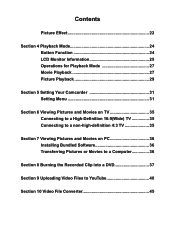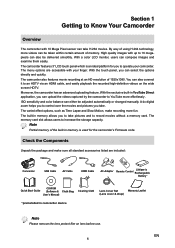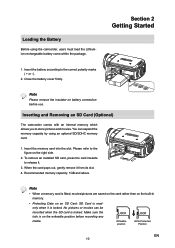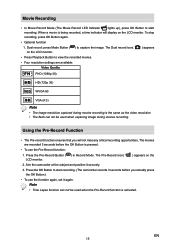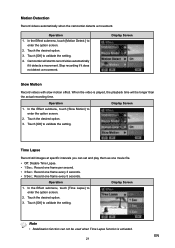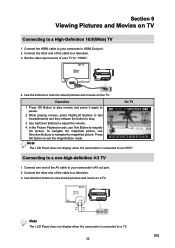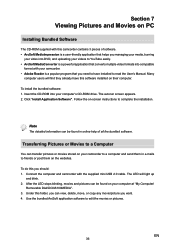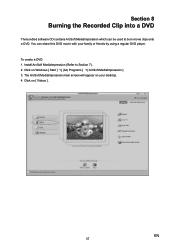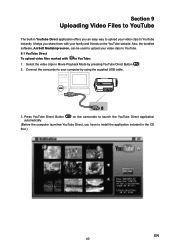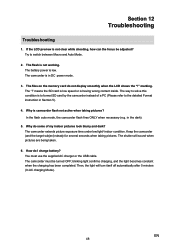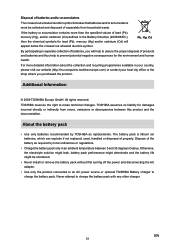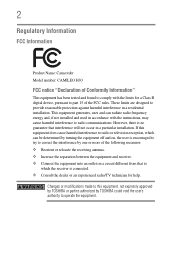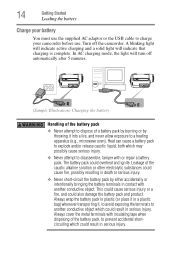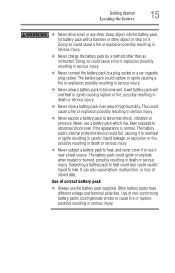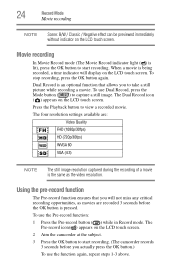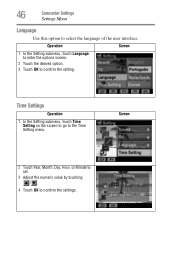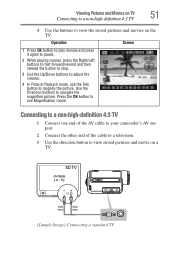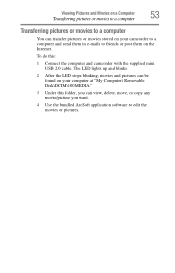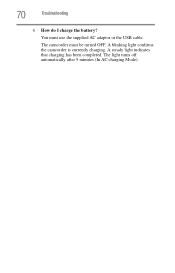Toshiba PA3791U-1CAM Camileo H30 Support Question
Find answers below for this question about Toshiba PA3791U-1CAM Camileo H30.Need a Toshiba PA3791U-1CAM Camileo H30 manual? We have 3 online manuals for this item!
Question posted by wfmendez on February 23rd, 2022
I Would Like To Use This Camera Connected To My Computer But After 3 Minutes It
My camera is a Toshiva Camileo H30, I'm using this camera in my computer and when I turn it on it stays on for 3 minutes even if I use the motion detector on or off. I don't know if those 3 minutes are build into the machine. Is there a way I can extended to 5 minutes before it turn off?I don't use the camera to record, only to replace my computer's camera since it has a better resolution. The Toshiva camera detects that I am not recording and this is why it turns off, and I can not record because it will disconnect from the computer.Thank you
Current Answers
Related Toshiba PA3791U-1CAM Camileo H30 Manual Pages
Similar Questions
Camera Suddenly Off
my battery is fully charge but my camera suddenly off when I press the video capture button or any o...
my battery is fully charge but my camera suddenly off when I press the video capture button or any o...
(Posted by sweetgirl0359 9 months ago)
How To Turn On Ac Power Mode - Toshiba Pa3974u 1c0k Camileo X400
The camera will not power on while connected to AC. How do I swap from DC to AC so I can use the cam...
The camera will not power on while connected to AC. How do I swap from DC to AC so I can use the cam...
(Posted by rpbuice 9 years ago)
Can Not Charge My Toshiba Camileo X200 Fully
When I connect my camero to the computer it shows that the camera is charging, but when I disconect ...
When I connect my camero to the computer it shows that the camera is charging, but when I disconect ...
(Posted by aome 9 years ago)
What External Ac Supply Cords Doe This Camera Need? Can It Be Charged By
What external ac supply cords doe this camera need? Can it be charged by computer or by an ac adapto...
What external ac supply cords doe this camera need? Can it be charged by computer or by an ac adapto...
(Posted by barbbailey45 11 years ago)
How To Use Toshiba X100 Remote
I need a manual or answer on how to use my toshiba x100 remote?
I need a manual or answer on how to use my toshiba x100 remote?
(Posted by larryrader01 11 years ago)