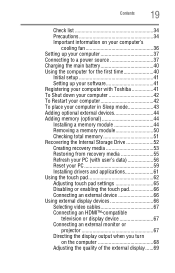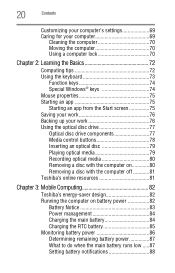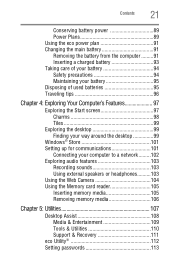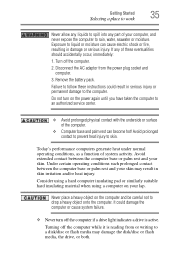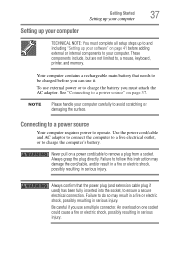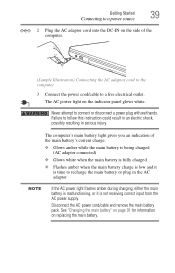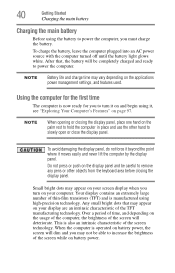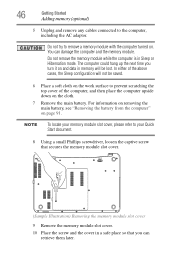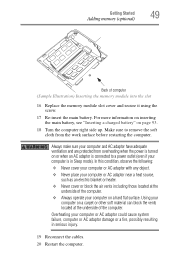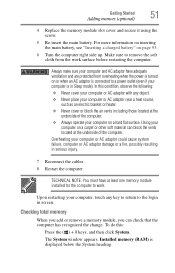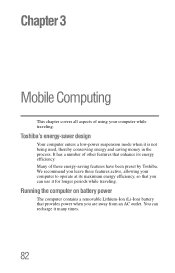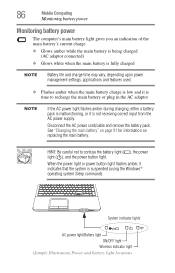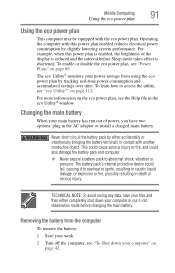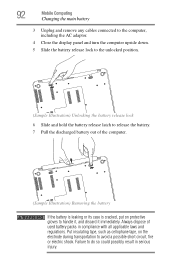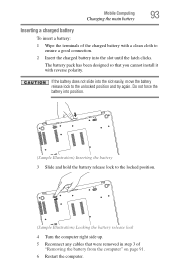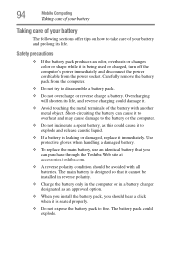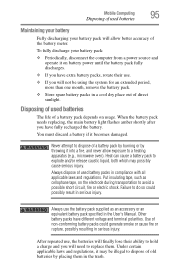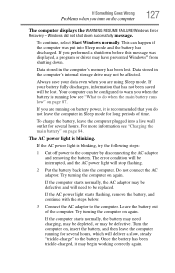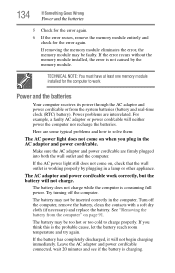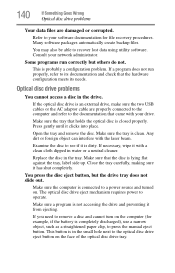Toshiba Satellite S955-S5373 Support Question
Find answers below for this question about Toshiba Satellite S955-S5373.Need a Toshiba Satellite S955-S5373 manual? We have 1 online manual for this item!
Question posted by blbpmom on October 17th, 2014
How Do You Remove The Battery Fromsatellite At 9555373
The person who posted this question about this Toshiba product did not include a detailed explanation. Please use the "Request More Information" button to the right if more details would help you to answer this question.
Current Answers
Related Toshiba Satellite S955-S5373 Manual Pages
Similar Questions
How To Get To Memory Slots On Toshiba Satellite S955-s5373
(Posted by chiprohaue 9 years ago)
How To Remove Battery From Satellite P55t-a5118
how to remove battery from Satellite P55t-A5118. My laptop will not start
how to remove battery from Satellite P55t-A5118. My laptop will not start
(Posted by jmhunter 9 years ago)
Satellite L755 Wont Load Windows 7 Remove Battery Pack And Power Supply
(Posted by jejeva 10 years ago)
Where Is Original Made Thoshiba S955-s5373
(Posted by jineshmlt 11 years ago)
Cd Burner?
Does this Toshiba model allow you to burn Cds since none of the features or spec specifically state ...
Does this Toshiba model allow you to burn Cds since none of the features or spec specifically state ...
(Posted by llross2009 11 years ago)