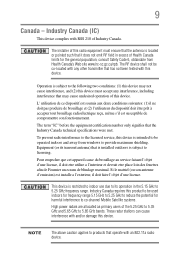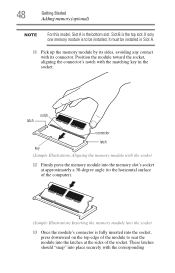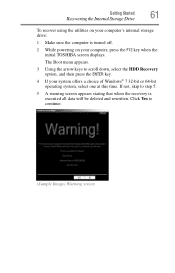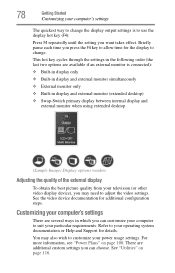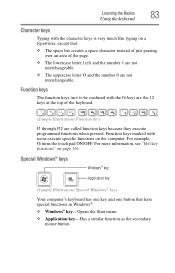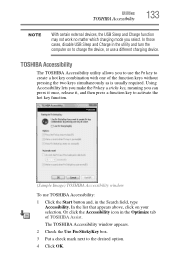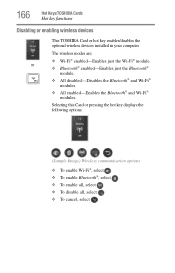Toshiba Satellite S855-S5257 Support Question
Find answers below for this question about Toshiba Satellite S855-S5257.Need a Toshiba Satellite S855-S5257 manual? We have 1 online manual for this item!
Question posted by kmb1990 on September 15th, 2013
Fn Key
Current Answers
Answer #1: Posted by TommyKervz on September 15th, 2013 9:58 AM
Start > all programs > accessories > system tools > system restore
and restore it to the most recent day you remember the keys to have worked normal.
Related Toshiba Satellite S855-S5257 Manual Pages
Similar Questions
How To Reset Toshiba Laptop Satellite c50-a546 Bios Password
how to reset the bios password on toshiba laptop satellite L355-s7915