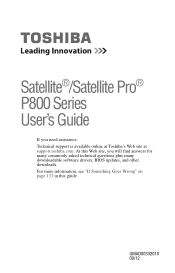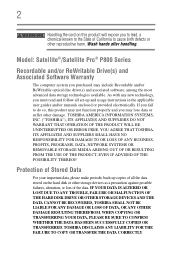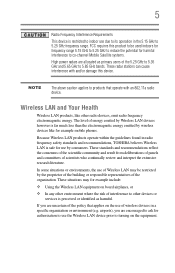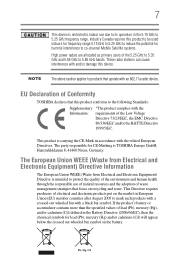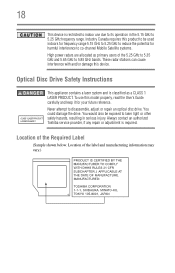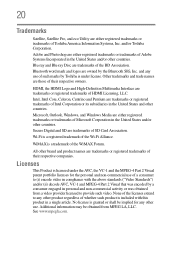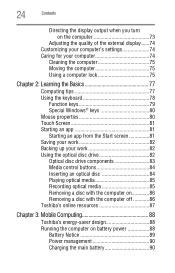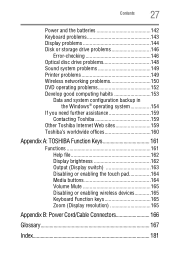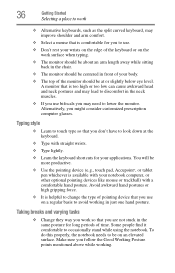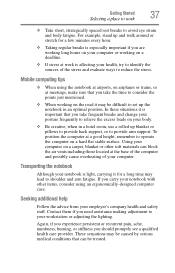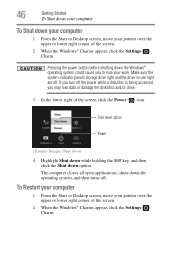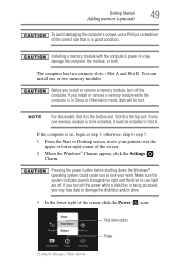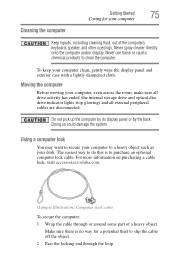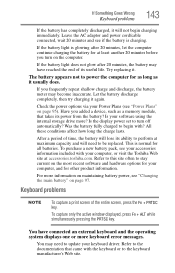Toshiba Satellite P875-S7310 Support Question
Find answers below for this question about Toshiba Satellite P875-S7310.Need a Toshiba Satellite P875-S7310 manual? We have 1 online manual for this item!
Question posted by jesspkee on November 18th, 2013
How Do You Make The Toshiba Satellite P875-s7310 Keyboard Light Up
The person who posted this question about this Toshiba product did not include a detailed explanation. Please use the "Request More Information" button to the right if more details would help you to answer this question.
Current Answers
Related Toshiba Satellite P875-S7310 Manual Pages
Similar Questions
What Is The Difference Between A The Toshiba Satellite P875-s7310 And The Toshib
What is the difference betweeen Toshiba Satellite P875-S7310 versus Toshiba Satellite P875-S7200
What is the difference betweeen Toshiba Satellite P875-S7310 versus Toshiba Satellite P875-S7200
(Posted by johngcrosby77 7 years ago)
How To Set Toshiba Satellite P875-s7310 Keyboard Backlight
(Posted by r8gree 10 years ago)
How To Turn On The Keyboard Light On Toshiba Satellite P875-s7310 Laptop
(Posted by adgmanagement 11 years ago)
How To Turn On The Keyboard Light Of Toshiba Satellite P875-s7310
(Posted by adgmanagement 11 years ago)
Is Toshiba Satellite P875-s7310 3d Laptop?
Is toshiba satellite p875-s7310 3D laptop?
Is toshiba satellite p875-s7310 3D laptop?
(Posted by lindapanther2002 11 years ago)