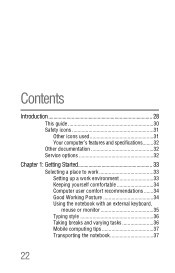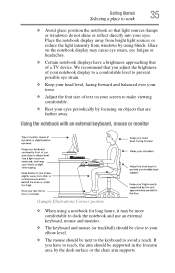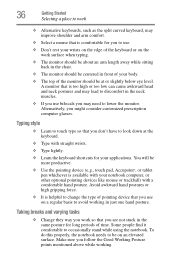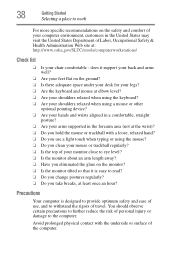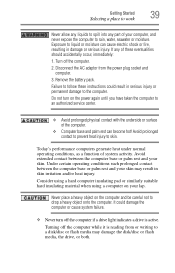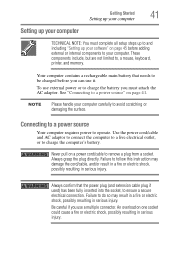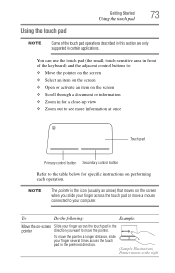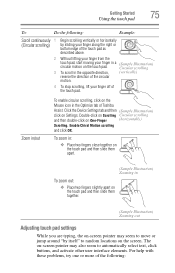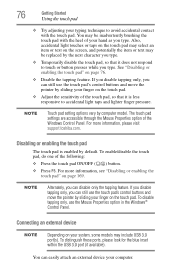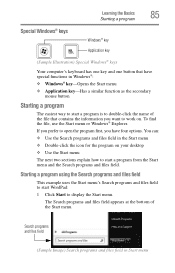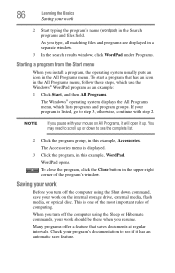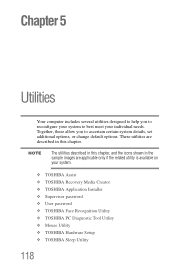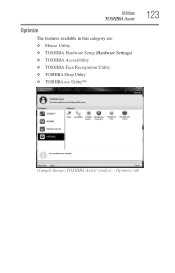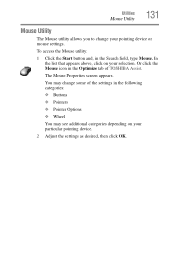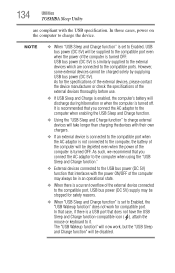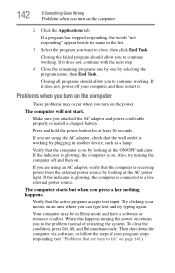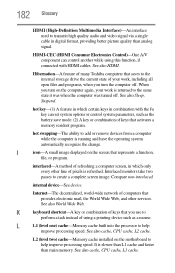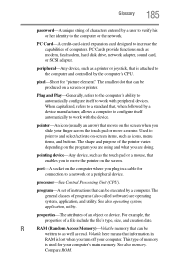Toshiba Satellite P870 Support Question
Find answers below for this question about Toshiba Satellite P870.Need a Toshiba Satellite P870 manual? We have 1 online manual for this item!
Question posted by robinpeters on September 5th, 2012
The Icon On My Mouse Pad Is Now Lite Up And The Mouse Does Not Work
The person who posted this question about this Toshiba product did not include a detailed explanation. Please use the "Request More Information" button to the right if more details would help you to answer this question.
Current Answers
Related Toshiba Satellite P870 Manual Pages
Similar Questions
Why Does My Laptop Keep Rebooting Itself?
fresh from the box Toshiba Satellite C50 series won't quit rebooting with the message: "your PC ran ...
fresh from the box Toshiba Satellite C50 series won't quit rebooting with the message: "your PC ran ...
(Posted by SarahSoda4 9 years ago)
How To Clean Toshiba Satellite P870 Laptop Fan
(Posted by justfluffy 10 years ago)
W35dt-a3300 Touchpad Mouse Isnt Working And Screen Not Taking Charge
So right off the bat i have 2 problems with the laptop that i hope can be fixed but cant seem to fin...
So right off the bat i have 2 problems with the laptop that i hope can be fixed but cant seem to fin...
(Posted by mattjpost 10 years ago)
How Long Do I Charge The Battery On Newly Opened P870 Laptop
(Posted by No01012008 11 years ago)
My Writing Pad Is No Longer Working Ever Since I Put In The Wireless Mouse
(Posted by Anonymous-82096 11 years ago)