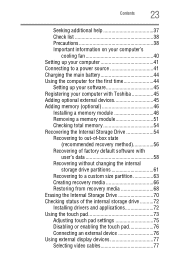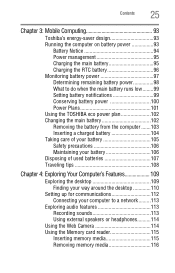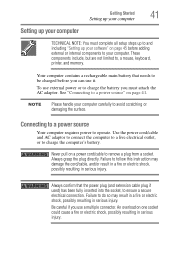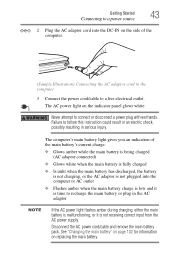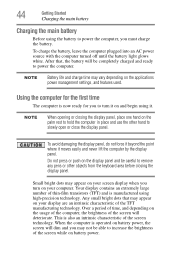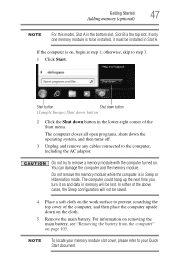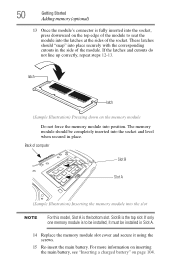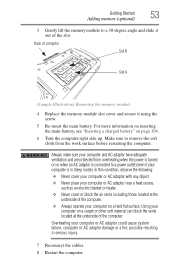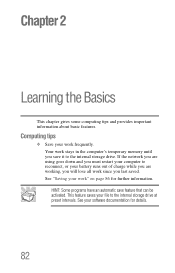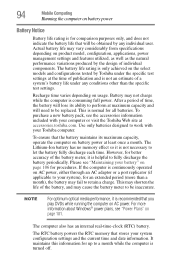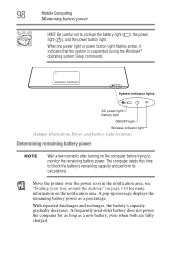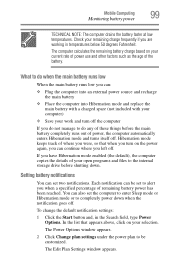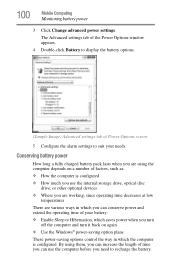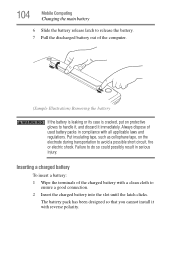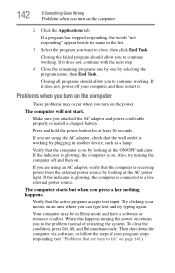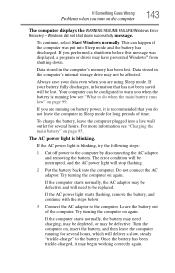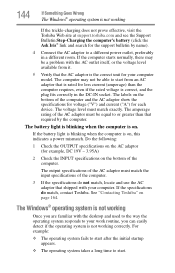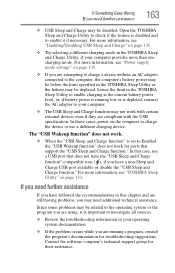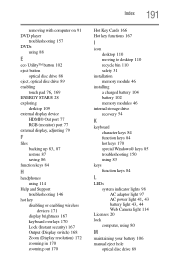Toshiba Satellite P870 Support Question
Find answers below for this question about Toshiba Satellite P870.Need a Toshiba Satellite P870 manual? We have 1 online manual for this item!
Question posted by No01012008 on January 5th, 2013
How Long Do I Charge The Battery On Newly Opened P870 Laptop
Current Answers
Answer #1: Posted by tintinb on January 6th, 2013 9:57 AM
- http://us.toshiba.com/computers/laptops/satellite/P870/P870-ST2N01/
- http://www.toshibadirect.com/td/b2c/cdetland.to?poid=2000044181
If you have more questions, please don't hesitate to ask here at HelpOwl. Experts here are always willing to answer your questions to the best of our knowledge and expertise.
Regards,
Tintin
Related Toshiba Satellite P870 Manual Pages
Similar Questions
I would like to upgrade the HDD to an SSD but I can't figure out how to access the drive location.
fresh from the box Toshiba Satellite C50 series won't quit rebooting with the message: "your PC ran ...
How long does it take to charge the battery