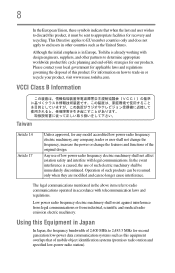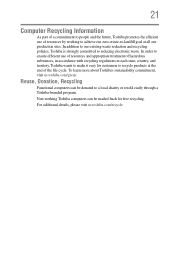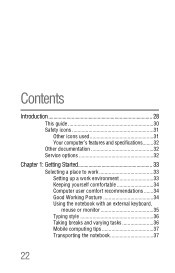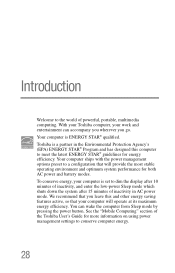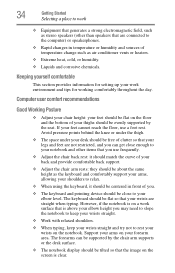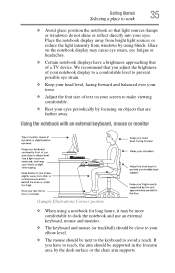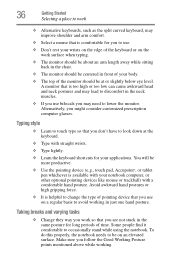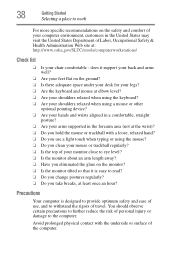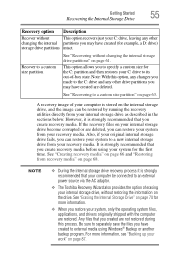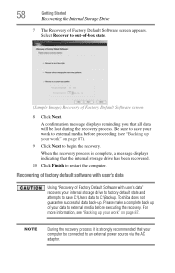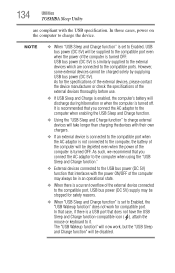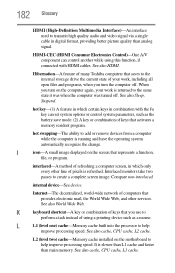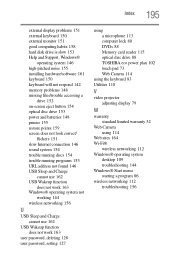Toshiba Satellite P845-S4200 Support Question
Find answers below for this question about Toshiba Satellite P845-S4200.Need a Toshiba Satellite P845-S4200 manual? We have 1 online manual for this item!
Question posted by pebdoug on July 20th, 2014
Toshiba P 875 Keyboard Does Not Work Boot Up
The person who posted this question about this Toshiba product did not include a detailed explanation. Please use the "Request More Information" button to the right if more details would help you to answer this question.
Current Answers
Related Toshiba Satellite P845-S4200 Manual Pages
Similar Questions
Keyboard Stops Working And Have To Reboot Or Hibernate To Get It To Work Again
(Posted by norsemanic 8 years ago)
How To Get In To Boot Menu? Satellite P875-s7200
(Posted by snvpolsh 10 years ago)
Why Does My Toshiba Laptop Keyboard Stop Working Satellite L775
(Posted by philSav 10 years ago)
What Key Will Work On Toshiba Laptop Satellite P845-s4200 For Bios Settings
(Posted by coriMrRe 10 years ago)
I Need A Restart Disc To Boot My Satellite L755 S5153
(Posted by upscalesystems 11 years ago)