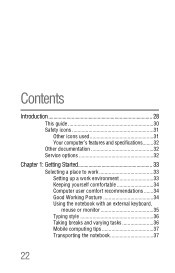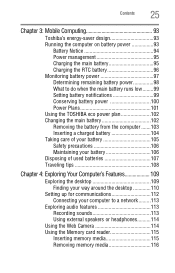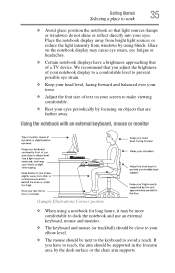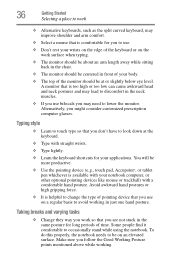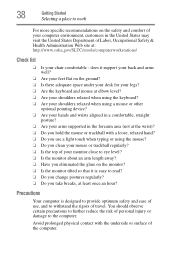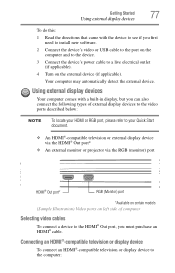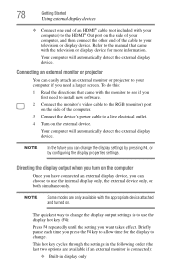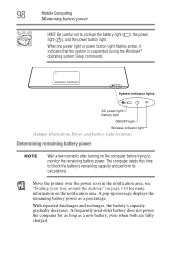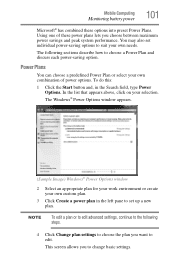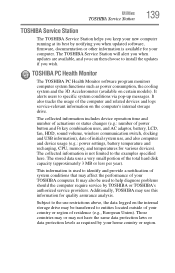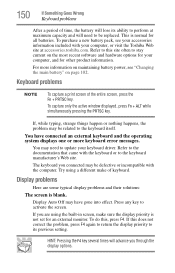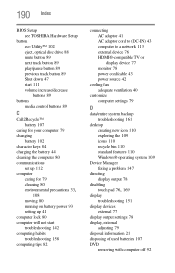Toshiba Satellite P845-S4200 Support Question
Find answers below for this question about Toshiba Satellite P845-S4200.Need a Toshiba Satellite P845-S4200 manual? We have 1 online manual for this item!
Question posted by quinnm4 on September 9th, 2012
New Monitor
Hi I dropped my TOshiba Satellite P845-S4200 laptop and the creen shattered. I'm wondering how much it will ost to get this screen fixed. Also, I jut got it early in August so i was wondering f there is any type of warrenty on it. Thanks!
Current Answers
Related Toshiba Satellite P845-S4200 Manual Pages
Similar Questions
Is There Os Recovery On A Toshiba Satellite P845-s4200 Laptop
(Posted by chedeeMedic249 9 years ago)
How To Bios Setup New Toshiba Laptop Satellite C855d-s5315
(Posted by raSwagHa 10 years ago)
How Much Does A Toshiba Satellite P845-s4200 New Monitor Cost
(Posted by bba07carol 10 years ago)
How Do I Change Monitor Brightness On Satellite P845-s4200
(Posted by garha 10 years ago)
Battery And Charger New But Laptop Does Not Start Up?
laptop toshiba p300-19p new charger and new battery put, still not start up?
laptop toshiba p300-19p new charger and new battery put, still not start up?
(Posted by mehmetdogu48 11 years ago)