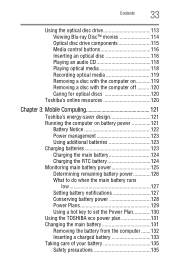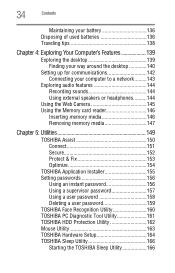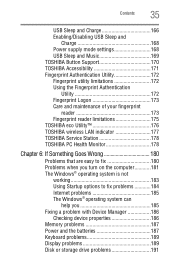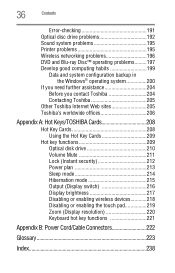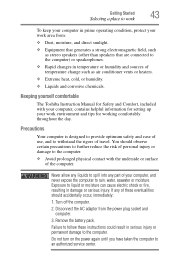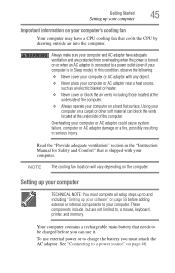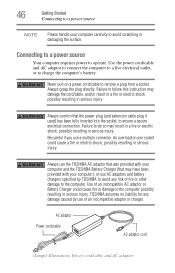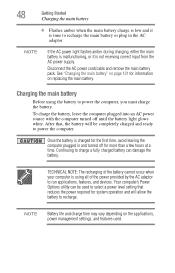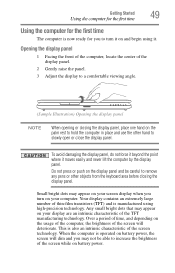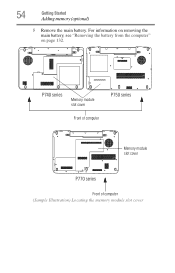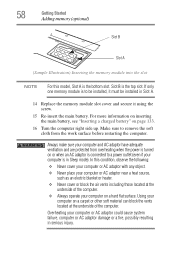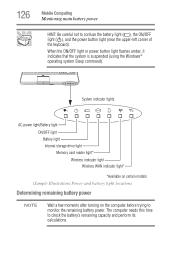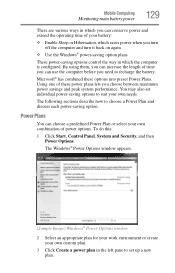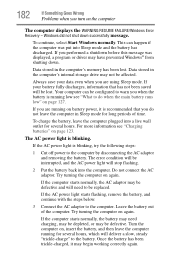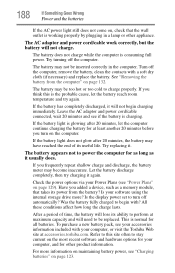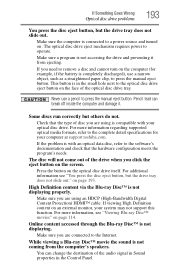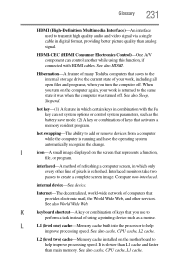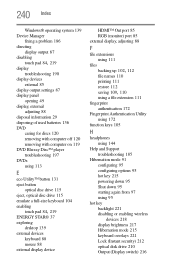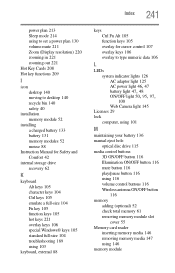Toshiba Satellite P745-S4320 Support Question
Find answers below for this question about Toshiba Satellite P745-S4320.Need a Toshiba Satellite P745-S4320 manual? We have 1 online manual for this item!
Question posted by murobphy on November 13th, 2012
Hi, I Need To Remove The Keyboard And Cmos Battery
The person who posted this question about this Toshiba product did not include a detailed explanation. Please use the "Request More Information" button to the right if more details would help you to answer this question.
Current Answers
Related Toshiba Satellite P745-S4320 Manual Pages
Similar Questions
Need A Pictorial Diagram Of All Ribbon Connectors
Having difficulty making sure all the necessary cables are there. I think one is missing.
Having difficulty making sure all the necessary cables are there. I think one is missing.
(Posted by dbr453428562 7 years ago)
Needing To Remove The Cmos Battery On My Toshiba Satellite C55t-b5109
Where is the cmos battery located on my toshiba satellite c55t-b5109 an what does it look like?
Where is the cmos battery located on my toshiba satellite c55t-b5109 an what does it look like?
(Posted by Lewissapp1 9 years ago)
How To Reset Cmos Battery Toshiba Satellite L305d-s5881
(Posted by Hmalucca 9 years ago)
Toshiba Satellite P745-s4320 How To Replace Keyboard
(Posted by traizahby 10 years ago)
Hi, I Have A Toshiba Satellite P745-s4320 Laptop And I Need To Remove The
keyboard, and cmos battery for replacement
keyboard, and cmos battery for replacement
(Posted by murobphy 11 years ago)