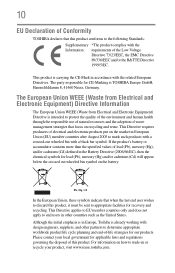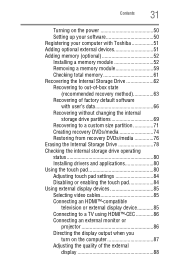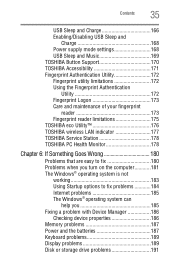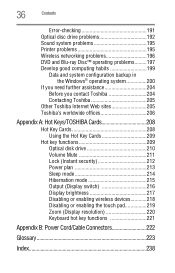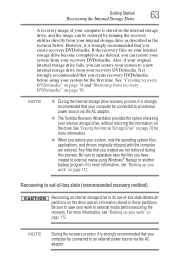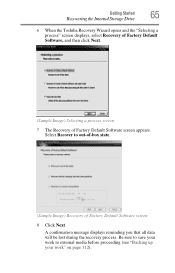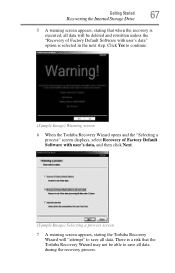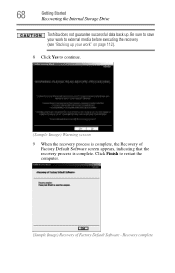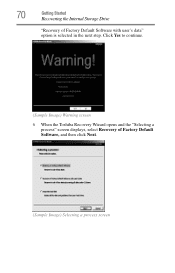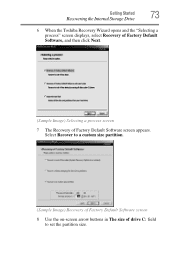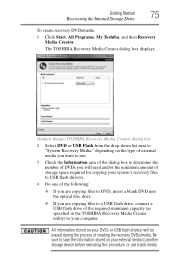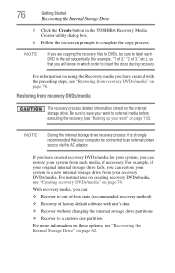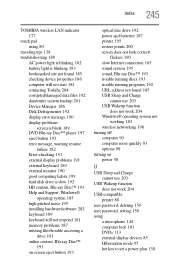Toshiba Satellite P745-S4102 Support Question
Find answers below for this question about Toshiba Satellite P745-S4102.Need a Toshiba Satellite P745-S4102 manual? We have 1 online manual for this item!
Question posted by purFos on June 14th, 2014
How To Reset A Locked Toshiba Laptop Without Recovery Disk
The person who posted this question about this Toshiba product did not include a detailed explanation. Please use the "Request More Information" button to the right if more details would help you to answer this question.
Current Answers
Related Toshiba Satellite P745-S4102 Manual Pages
Similar Questions
How To Reset Toshiba Laptop Satellite C50-a546 Bios Password
How To Reset Toshiba Laptop Satellite c50-a546 Bios Password
How To Reset Toshiba Laptop Satellite c50-a546 Bios Password
(Posted by mohmoh1980 9 years ago)
How To Factory Reset A Toshiba Satellite A135-s4527 Without A Recovery Disk
(Posted by irmpr 11 years ago)
How To Restore Factory Settings With No Recovery Disk For Satellite A665d-s5175
same , and what is the cost of a recovery disk.
same , and what is the cost of a recovery disk.
(Posted by vrouxr 11 years ago)
How To Restore Factory Settings No Recovery Disk For Satellite P870-p875
How do you restore factory settings no recovery disk for satellite p870-p875
How do you restore factory settings no recovery disk for satellite p870-p875
(Posted by anitaussie 11 years ago)
How To Restore Factory Settings With No Recovery Disk For Satelllite P745-s4102
how to restore factory settings with no recovery disk for satelllite p745-s4102
how to restore factory settings with no recovery disk for satelllite p745-s4102
(Posted by Anonymous-66409 11 years ago)