Toshiba Satellite M645-S4110 Support Question
Find answers below for this question about Toshiba Satellite M645-S4110.Need a Toshiba Satellite M645-S4110 manual? We have 1 online manual for this item!
Question posted by franzale on May 27th, 2014
How To Replace Keyboard On Toshiba Satellite M645 S4110
The person who posted this question about this Toshiba product did not include a detailed explanation. Please use the "Request More Information" button to the right if more details would help you to answer this question.
Current Answers
There are currently no answers that have been posted for this question.
Be the first to post an answer! Remember that you can earn up to 1,100 points for every answer you submit. The better the quality of your answer, the better chance it has to be accepted.
Be the first to post an answer! Remember that you can earn up to 1,100 points for every answer you submit. The better the quality of your answer, the better chance it has to be accepted.
Related Toshiba Satellite M645-S4110 Manual Pages
User Guide - Page 1
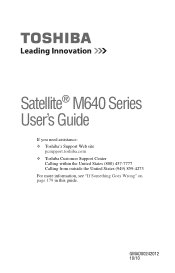
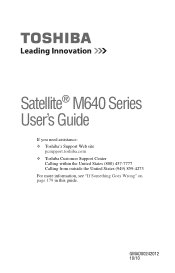
GMAD00242012 10/10 Satellite® M640 Series User's Guide
If you need assistance: ❖ Toshiba's Support Web site
pcsupport.toshiba.com ❖ Toshiba Customer Support Center
Calling within the United States (800) 457-7777 Calling from outside the United States (949) 859-4273 For more information, see "If Something Goes Wrong" on page 179 in this guide.
User Guide - Page 2
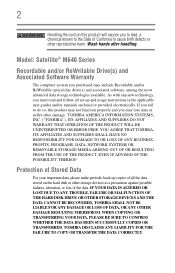
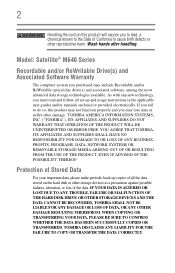
Model: Satellite® M640 Series
Recordable and/or ReWritable Drive(s) and Associated Software Warranty
The computer system you may include Recordable and/or ReWritable optical disc drive(s) and associated software, among the most advanced data storage technologies available. TOSHIBA AMERICA INFORMATION SYSTEMS, INC. ("TOSHIBA"), ITS AFFILIATES AND SUPPLIERS DO NOT WARRANT THAT OPERATION OF...
User Guide - Page 7
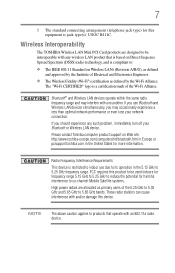
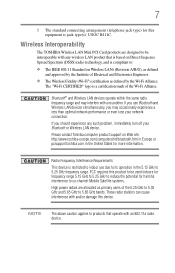
...range. 7
3 The standard connecting arrangement (telephone jack type) for this device.
Please contact Toshiba computer product support on Wireless LANs (Revision A/B/G), as defined and approved by the Wi-Fi ...to 5.25 GHz to reduce the potential for harmful interference to co-channel Mobile Satellite systems.
High power radars are designed to 5.85 GHz bands.
Radio Frequency Interference...
User Guide - Page 27
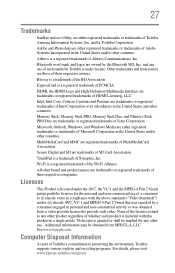
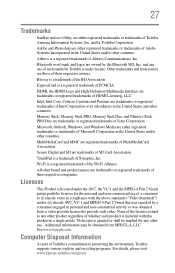
...Satellite and eco Utility are either registered trademarks or trademarks of Sony Corporation.
Memory Stick, Memory Stick PRO, Memory Stick Duo, and Memory Stick PRO Duo are registered trademarks of SD Card Association. MultiMediaCard and MMC are trademarks or registered trademarks of Toshiba...programs. For details, please visit www.laptops.toshiba.com/green. Other trademarks and trade names ...
User Guide - Page 29


... 48 Opening the display panel 48 Turning on the power 49 Setting up your software 50
Registering your computer with Toshiba 50 Adding optional external devices 50 Adding memory (optional 51
Installing a memory module 51 Removing a memory module 57...the computer 81 Adjusting the quality of the external display......82 Using an external keyboard 83 Using a mouse 83 Connecting a printer 83
User Guide - Page 34


... Checking device properties 185
Memory problems 186 Power and the batteries 186 Keyboard problems 188 Display problems 188 Disk or storage drive problems 190
Error-... need further assistance 206
Before you contact Toshiba 206 Contacting Toshiba 207 Other Toshiba Internet Web sites 208 Toshiba's worldwide offices 208
Appendix A: Hot Keys/TOSHIBA Cards 210
Hot Key Cards 210 Using the...
User Guide - Page 37
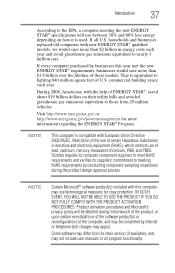
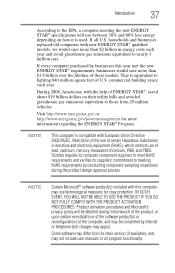
...COMPLY WITH THE PRODUCT ACTIVATION PROCEDURES.
Some software may apply). households and businesses replaced old computers with this year met the new ENERGY STAR® requirements, businesses...computer purchased by businesses this computer may not include user manuals or all U.S.
Toshiba requires its computer component suppliers to meet RoHS requirements and verifies its retail ...
User Guide - Page 50
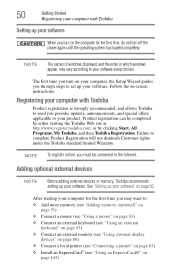
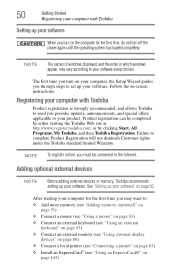
...10070; Connect a mouse (see "Using a mouse" on page 83)
❖ Connect an external keyboard (see "Using an external keyboard" on page 83)
❖ Connect an external monitor (see "Using external display devices" on ...through steps to complete Product Registration will not diminish Customer rights under the Toshiba standard limited Warranty.
After starting your computer for the first time, do...
User Guide - Page 51


...room temperature before they have cooled.
See "Setting up your system or visit accessories.toshiba.com. The surrounding area may want to run most of the computer.
Your computer... You can be hot. Avoid touching the cover, the module(s), and the surrounding area before replacing it. You may also be hot. Getting Started
51
Adding memory (optional)
Adding memory (...
User Guide - Page 62


...recovery process it is turned off.
2 Press and hold the 0 (zero) key on your keyboard while powering on your computer's internal storage drive or using the utilities stored on the computer. ...image (returning the computer to an external power source via the AC adaptor.
❖ The Toshiba Recovery Wizard also provides the option of -box state) using recovery DVDs/media, if you...
User Guide - Page 73


... out-of media you are on a USB flash drive, connect the USB flash drive to your computer.
3 Turn on the keyboard to restart the computer. Click Yes to continue.
6 When the Toshiba Recovery Wizard opens and the Selecting a Process screen displays, select Recovery of Factory Default Software and then click Next.
7 Select...
User Guide - Page 76


...applications that were originally bundled with your computer.
Using the TouchPad™
NOTE
Some of the keyboard) and the adjacent control buttons to see more information at once
TouchPad™
Primary control button... applications: 1 Click Start, All Programs, My Toshiba, and then TOSHIBA
Application Installer. 2 Click Next. 3 Click the item you to complete the installation
process.
User Guide - Page 118


...either through an AC adaptor or a port replicator (if applicable to your computer or visit the Toshiba Web site at the time of publication and is not an estimate of a system's battery life... maximum capacity, operate the computer on battery power at maximum capacity and will need to be replaced. This may shorten the life of the battery meter, it is recommended that the battery maintains...
User Guide - Page 119
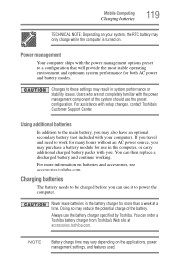
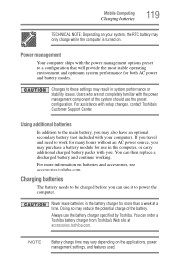
... with you can then replace a discharged battery and continue working. Using additional batteries
In addition to be charged before you .
You can order a Toshiba battery charger from Toshiba's Web site at a...optimum system performance for more information on batteries and accessories, see accessories.toshiba.com. Doing so may purchase a battery module for use in the computer, or carry...
User Guide - Page 131
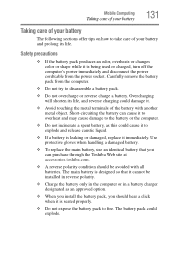
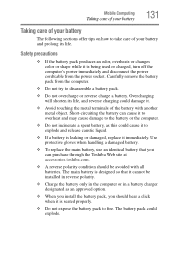
... the power socket. Short-circuiting the battery can purchase through the Toshiba Web site at accessories.toshiba.com.
❖ A reverse polarity condition should hear a click ...when it immediately. The battery pack could cause it to explode and release caustic liquid.
❖ If a battery is leaking or damaged, replace...
User Guide - Page 133


... non-conforming battery packs could possibly result in serious injury. For details, please visit www.laptops.toshiba.com/green. Heat can cause a battery pack to explode and/or release caustic liquid, both... the battery pack supplied as cellophane tape, on usage. When the battery pack needs replacing, the main battery light flashes amber shortly after you will need elsewhere, call 1-800...
User Guide - Page 143


...light glows when the Web Camera is on.
NOTE
You may first need to replace one ExpressCard with others and have them see if you need to the Internet.... email, taking pictures or recording video messages may vary. Depending on the software, click Start, All Programs, TOSHIBA, Utilities, and then Web Camera Application Help. With this Web Camera you insert an ExpressCard®, refer to...
User Guide - Page 164


...-Allows you to set the panel LED and keyboard backlight conditions (available on certain models)
(Sample Image) TOSHIBA HWSetup screen - 164
Utilities
TOSHIBA Hardware Setup
❖ Display-Allows you to change certain settings back to their default values
❖ Keyboard-Allows you to access the wake-on keyboard function
❖ LAN-Allows you to set...
User Guide - Page 170
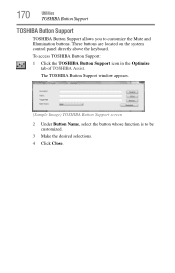
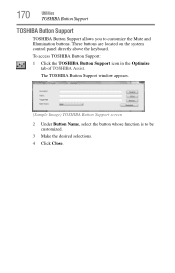
These buttons are located on the system control panel directly above the keyboard. To access TOSHIBA Button Support:
1 Click the TOSHIBA Button Support icon in the Optimize tab of TOSHIBA Assist. The TOSHIBA Button Support window appears.
(Sample Image) TOSHIBA Button Support screen
2 Under Button Name, select the button whose function is to customize the Mute and...
User Guide - Page 172


....
Fingerprint utility limitations
TOSHIBA does not guarantee that you choose to achieve the highest quality fingerprint samples. For information on . 172
Utilities
Fingerprint Authentication Utility
Fingerprint Authentication Utility
(Available on certain models.)
The fingerprint authentication utility can also be used to replace the keyboard-based user password authentication...
Similar Questions
How Do I Replace Keyboard On Satellite C75d-a7310 Laptop?
(Posted by dreed3755 9 years ago)
How To Replace Toshiba Satellite L745-s4110 Laptop Screen
(Posted by hamikKarl 9 years ago)
Instructions For Replacing Keyboard?
instructions for replacing keyboard
instructions for replacing keyboard
(Posted by ellemay 11 years ago)

