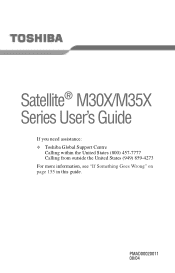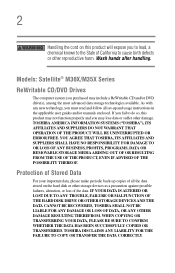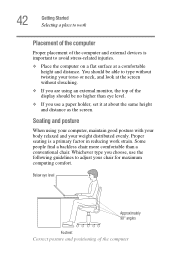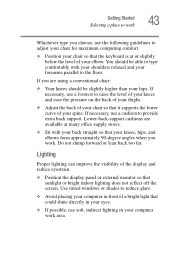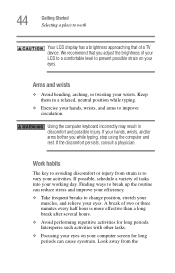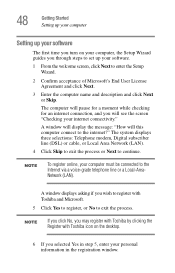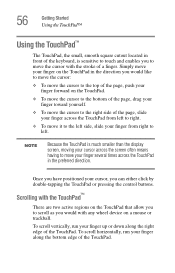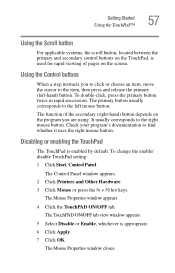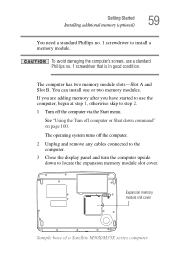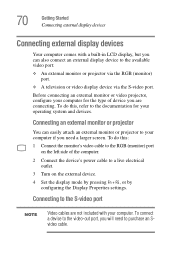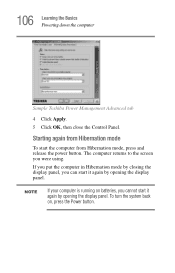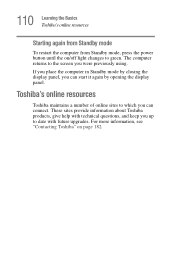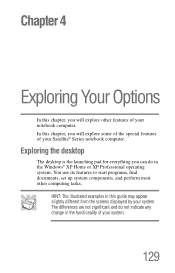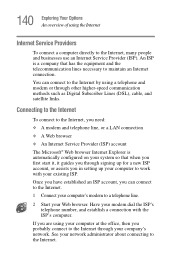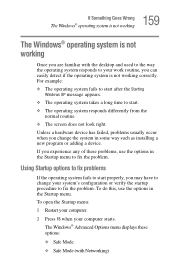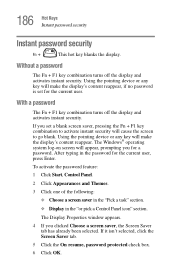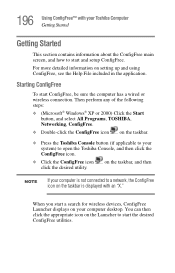Toshiba Satellite M35X-S311 Support Question
Find answers below for this question about Toshiba Satellite M35X-S311.Need a Toshiba Satellite M35X-S311 manual? We have 1 online manual for this item!
Question posted by fadyyakoop on June 19th, 2012
I Have Only White Screen When I Start
The person who posted this question about this Toshiba product did not include a detailed explanation. Please use the "Request More Information" button to the right if more details would help you to answer this question.
Current Answers
Related Toshiba Satellite M35X-S311 Manual Pages
Similar Questions
White Screen Of Death?
when i hit my power button it just pops up a white screen nothing else when i try to use an external...
when i hit my power button it just pops up a white screen nothing else when i try to use an external...
(Posted by greggjacobs47 2 years ago)
How To Reset Toshiba Laptop Satellite C50-a546 Bios Password
How To Reset Toshiba Laptop Satellite c50-a546 Bios Password
How To Reset Toshiba Laptop Satellite c50-a546 Bios Password
(Posted by mohmoh1980 9 years ago)
White Screen
My satellite L775-s7307 laptop powers on but has a white screen that pops up and can't go any furthe...
My satellite L775-s7307 laptop powers on but has a white screen that pops up and can't go any furthe...
(Posted by allrebelgirl 10 years ago)
My Laptop Has Windows 8 And When Powering On.it Onlt Give White Screen Only.when
(Posted by Anonymous-118732 10 years ago)
Toshiba Laptop Satellite L355-s7915
how to reset the bios password on toshiba laptop satellite L355-s7915
how to reset the bios password on toshiba laptop satellite L355-s7915
(Posted by pctechniciandallas 12 years ago)