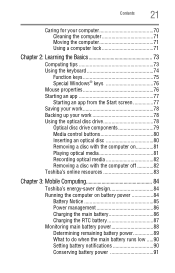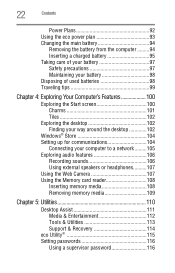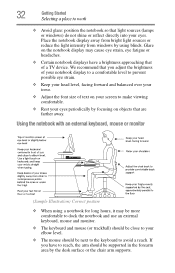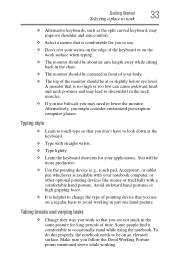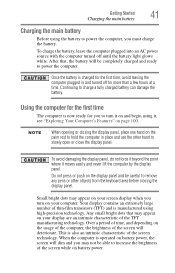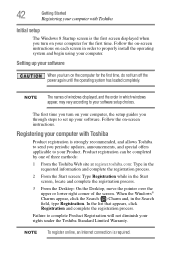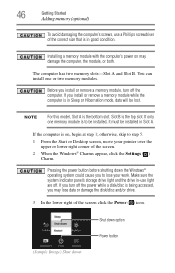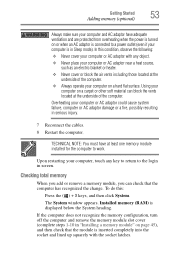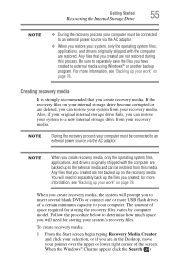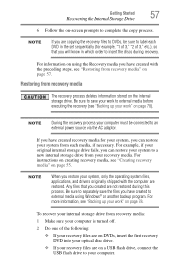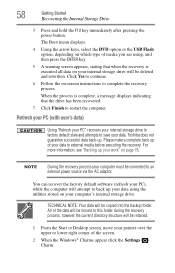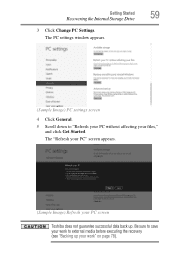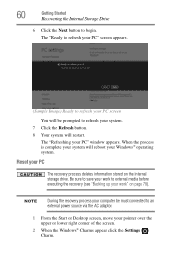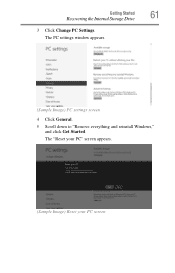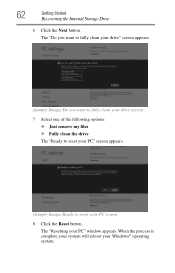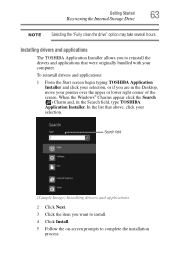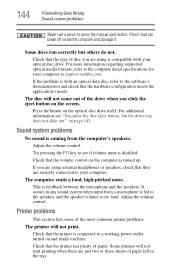Toshiba Satellite L855-S5112 Support Question
Find answers below for this question about Toshiba Satellite L855-S5112.Need a Toshiba Satellite L855-S5112 manual? We have 1 online manual for this item!
Question posted by Anonymous-169855 on November 13th, 2021
Why Is My Computer Screen Stuck On The Leading Innovation Screen?
The person who posted this question about this Toshiba product did not include a detailed explanation. Please use the "Request More Information" button to the right if more details would help you to answer this question.
Current Answers
Related Toshiba Satellite L855-S5112 Manual Pages
Similar Questions
My Toshiba Model #psle8u-02p01d Stuck On Toshiba Leading Innovation Screen
it will not move off this screen maybe a keyboard problem mouse isn't working either
it will not move off this screen maybe a keyboard problem mouse isn't working either
(Posted by jeljr0830 7 years ago)
How To Reset Toshiba Laptop Satellite C50-a546 Bios Password
How To Reset Toshiba Laptop Satellite c50-a546 Bios Password
How To Reset Toshiba Laptop Satellite c50-a546 Bios Password
(Posted by mohmoh1980 9 years ago)
Model # L855-s5112 Says Media Failed Then No Boot Able Device--please Restart
(Posted by scottekoziol 10 years ago)
How To Replace A Laptop Screen Toshiba Satellite P845
(Posted by pagfil 10 years ago)
Toshiba Laptop Satellite L355-s7915
how to reset the bios password on toshiba laptop satellite L355-s7915
how to reset the bios password on toshiba laptop satellite L355-s7915
(Posted by pctechniciandallas 12 years ago)