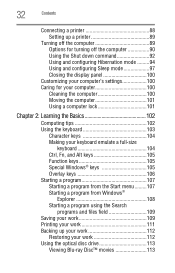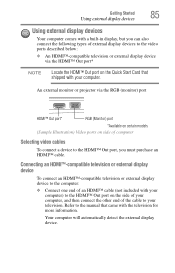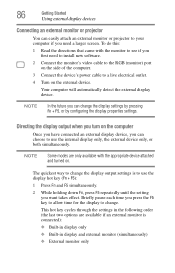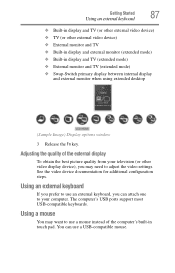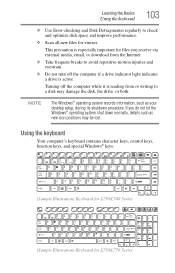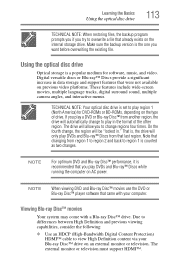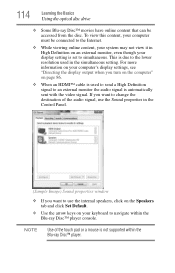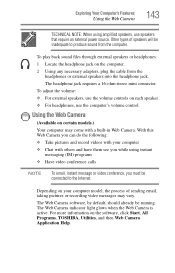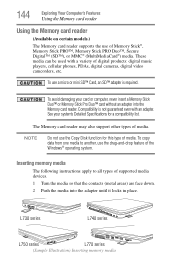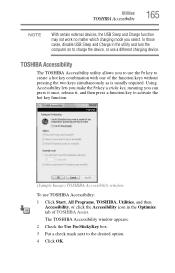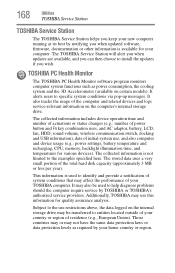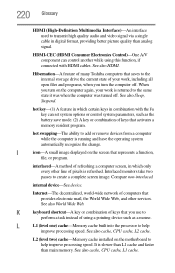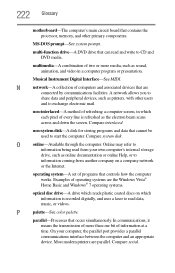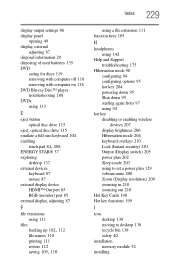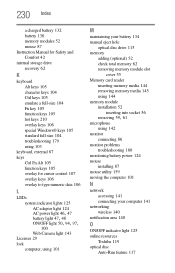Toshiba Satellite L775D-S7132 Support Question
Find answers below for this question about Toshiba Satellite L775D-S7132.Need a Toshiba Satellite L775D-S7132 manual? We have 1 online manual for this item!
Question posted by rhlawca on January 20th, 2013
Using Video Out On Topshiba L775d-s7132
When I try to switch to video out, I don't get the option. I use function key F5 and is only shows the LCD option. What's up? Why doesn't it show the external vga option?
Current Answers
Related Toshiba Satellite L775D-S7132 Manual Pages
Similar Questions
Toshiba Satellite L775d-s7123 Forgot Bios Password
Is there anyway to reset this dont care about data loss
Is there anyway to reset this dont care about data loss
(Posted by Anonymous-173266 1 year ago)
How To Reset Toshiba Laptop Satellite C50-a546 Bios Password
How To Reset Toshiba Laptop Satellite c50-a546 Bios Password
How To Reset Toshiba Laptop Satellite c50-a546 Bios Password
(Posted by mohmoh1980 9 years ago)
Using The Function Keys
Is there a setting where I don't have to hold down the "FN" key to use the Function keys. I have gam...
Is there a setting where I don't have to hold down the "FN" key to use the Function keys. I have gam...
(Posted by fefifo1124 11 years ago)
Toshiba Laptop Satellite L355-s7915
how to reset the bios password on toshiba laptop satellite L355-s7915
how to reset the bios password on toshiba laptop satellite L355-s7915
(Posted by pctechniciandallas 12 years ago)