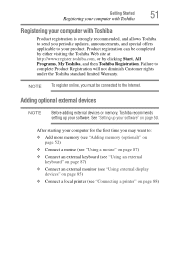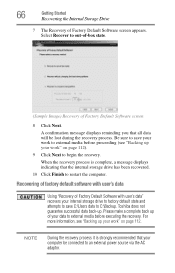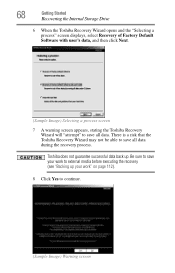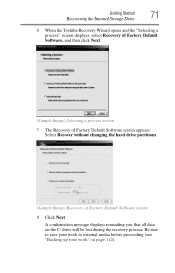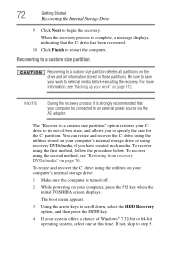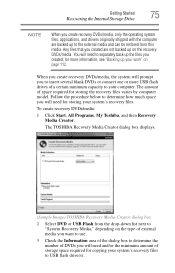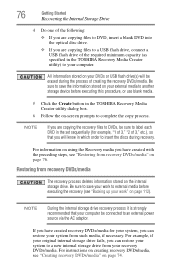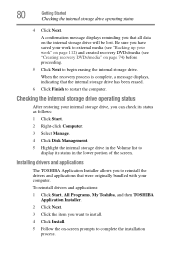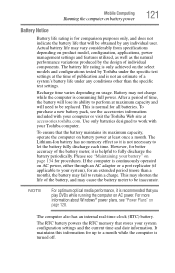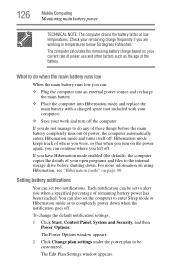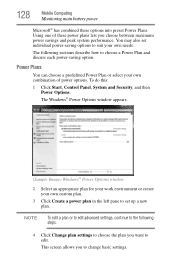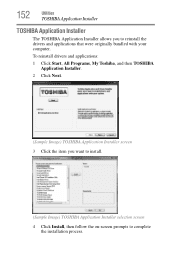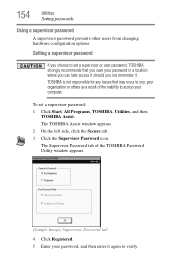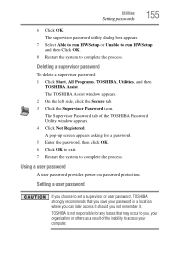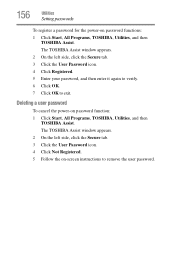Toshiba Satellite L775 Support Question
Find answers below for this question about Toshiba Satellite L775.Need a Toshiba Satellite L775 manual? We have 1 online manual for this item!
Question posted by bullsa on April 16th, 2014
Toshiba Satellite L775 Left Click Won't Work
The person who posted this question about this Toshiba product did not include a detailed explanation. Please use the "Request More Information" button to the right if more details would help you to answer this question.
Current Answers
Related Toshiba Satellite L775 Manual Pages
Similar Questions
Touch Pad Left Click Not Working
Looking for a replacement touch pad for toshiba satellite P750 model psay3a-05q001 . Have downloaded...
Looking for a replacement touch pad for toshiba satellite P750 model psay3a-05q001 . Have downloaded...
(Posted by Ogikolo 9 years ago)
Why Does My Toshiba Laptop Keyboard Stop Working Satellite L775
(Posted by philSav 10 years ago)
How To Access Bluetooth 3 + Hs On My Toshiba Satellite L775 = 14e
(Posted by Anonymous-109168 11 years ago)
Toshiba Satellite L775 Starsts But Screen Stays Black
hello, I have a toshiba satellite l775 laptop is not working propertly. it starts but right when it ...
hello, I have a toshiba satellite l775 laptop is not working propertly. it starts but right when it ...
(Posted by piverocks 11 years ago)
How Do I Adjust Left Click Settings (there Is No Response Presently)
(Posted by grillguy4U 13 years ago)