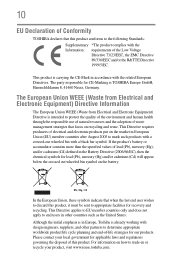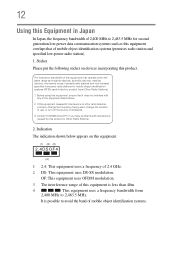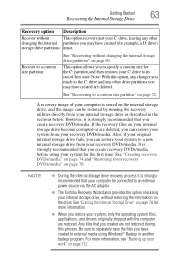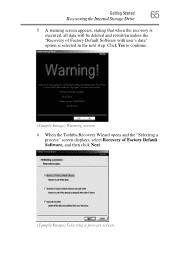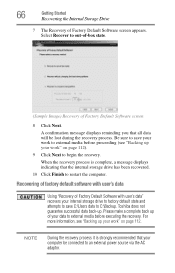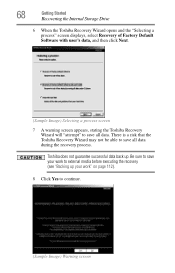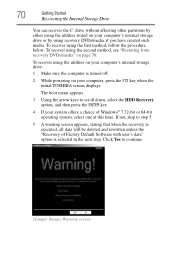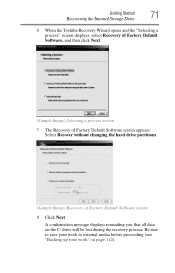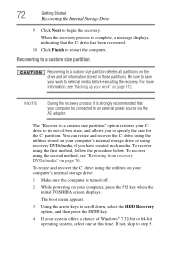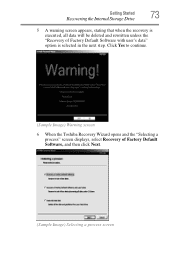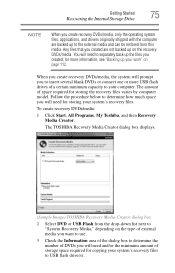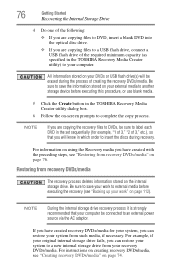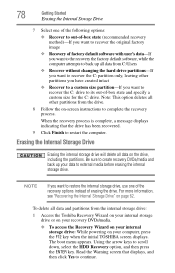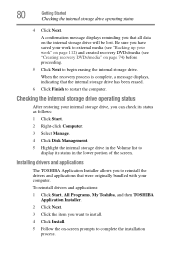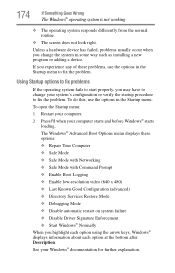Toshiba Satellite L775 Support Question
Find answers below for this question about Toshiba Satellite L775.Need a Toshiba Satellite L775 manual? We have 1 online manual for this item!
Question posted by HUNGyvarrm on September 18th, 2014
How To Boot To Recovery Partion From Command Prompt For Toshiba L775
The person who posted this question about this Toshiba product did not include a detailed explanation. Please use the "Request More Information" button to the right if more details would help you to answer this question.
Current Answers
Related Toshiba Satellite L775 Manual Pages
Similar Questions
Toshiba Satellite P745-s4102 Cant Boot Recovery Usb
(Posted by 60bodi 9 years ago)
Toshiba Satellite L775 How To Boot From Recovery Partition
(Posted by mdejjs 9 years ago)
Why Wont My Laptop Boot Up For Toshiba Satellite L775
(Posted by jonfoe 10 years ago)
When Booting A Toshiba Satellite L775 Laptop That I Want To Do A Hard Reset On,
which function key do i press to do this?
which function key do i press to do this?
(Posted by wlTelxon 10 years ago)
Need Usb Boot Recovery Media Software For A Toshiba L775-s7248
that keeps asking for insert boot media device.
that keeps asking for insert boot media device.
(Posted by mlr765 11 years ago)