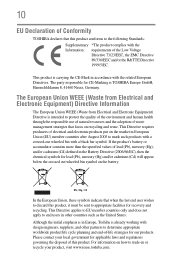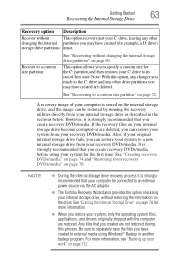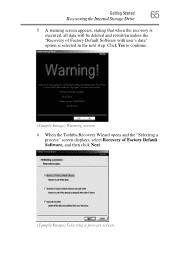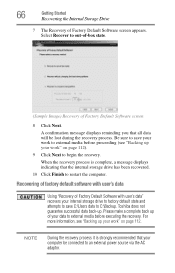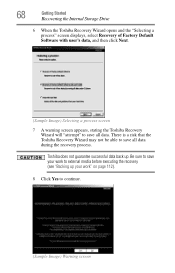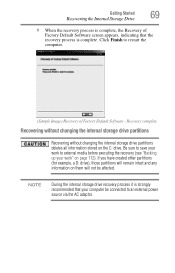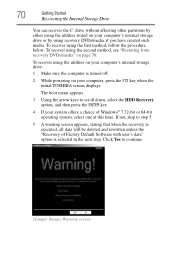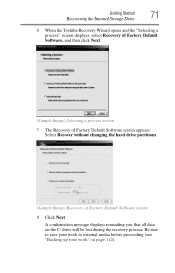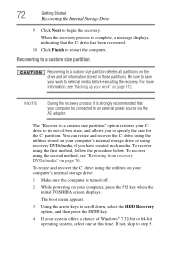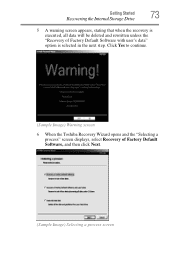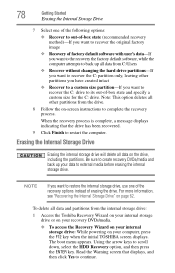Toshiba Satellite L775 Support Question
Find answers below for this question about Toshiba Satellite L775.Need a Toshiba Satellite L775 manual? We have 1 online manual for this item!
Question posted by mdejjs on April 22nd, 2014
Toshiba Satellite L775 How To Boot From Recovery Partition
The person who posted this question about this Toshiba product did not include a detailed explanation. Please use the "Request More Information" button to the right if more details would help you to answer this question.
Current Answers
Related Toshiba Satellite L775 Manual Pages
Similar Questions
Can't Boot To Recovery Partition Toshiba Satellite A300
(Posted by ramNe 9 years ago)
How To Boot Recovery Partition Toshiba Satellite C655d-s5529
(Posted by javaskasbar 10 years ago)
Why Wont My Laptop Boot Up For Toshiba Satellite L775
(Posted by jonfoe 10 years ago)
How To Access Bluetooth 3 + Hs On My Toshiba Satellite L775 = 14e
(Posted by Anonymous-109168 11 years ago)
Toshiba Satellite L775 Starsts But Screen Stays Black
hello, I have a toshiba satellite l775 laptop is not working propertly. it starts but right when it ...
hello, I have a toshiba satellite l775 laptop is not working propertly. it starts but right when it ...
(Posted by piverocks 11 years ago)