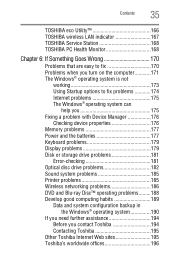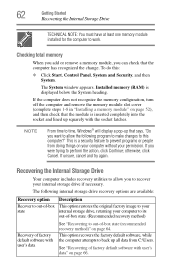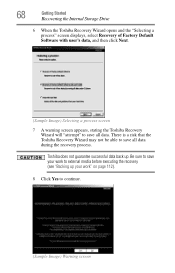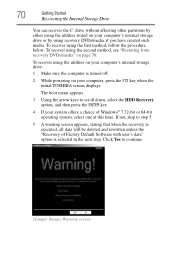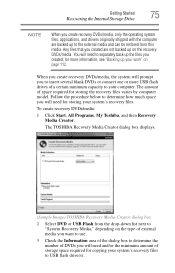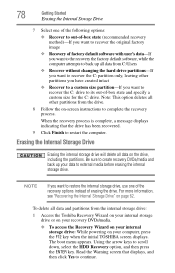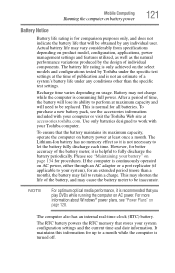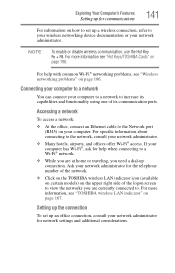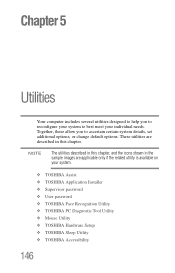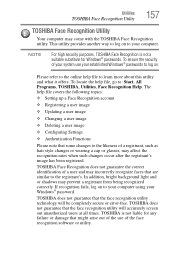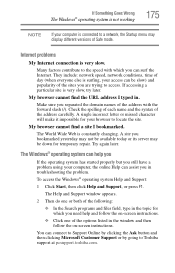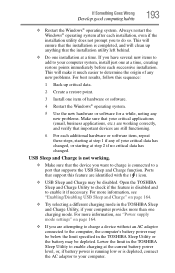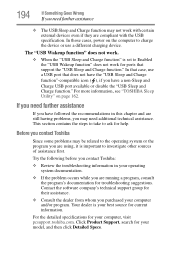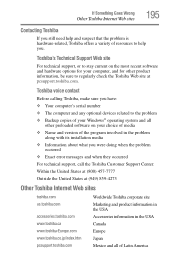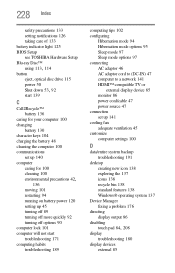Toshiba Satellite L755-S5311 Support Question
Find answers below for this question about Toshiba Satellite L755-S5311.Need a Toshiba Satellite L755-S5311 manual? We have 1 online manual for this item!
Question posted by storiyo on July 25th, 2012
How To Factory Restore My Toshiba Satellite L755-s5311? Says No Bootable Device
If I try to do the 0,f9,f1 method it loads and goes to the start up but then goes to a black screen with cursor. I have no cds to fix it. Or any other laptops lol. Need help asap.
Current Answers
Related Toshiba Satellite L755-S5311 Manual Pages
Similar Questions
How To Factory Restore Toshiba L755-s5153
(Posted by na4lmista 9 years ago)
How To Do A Factory Restore Satellite C655d-s5300
(Posted by lhnewdea 9 years ago)
How To Restore Toshiba Satellite L755 To Factory Settings
(Posted by mfpault 10 years ago)
How To Factory Reset A Toshiba Satellite L755
(Posted by markhmohale 10 years ago)
I Want A Conpatible Bios For My Satellite L755 S5311
i have installed a bios which is incompatible with my laptop and i want to return to my old bios... ...
i have installed a bios which is incompatible with my laptop and i want to return to my old bios... ...
(Posted by teaporrter 11 years ago)