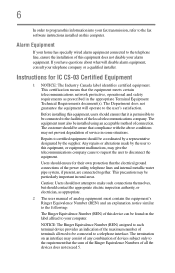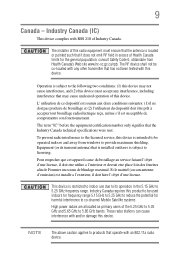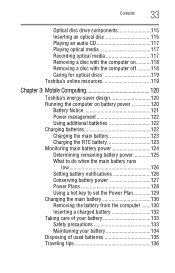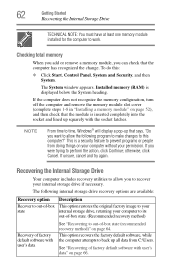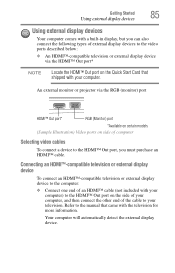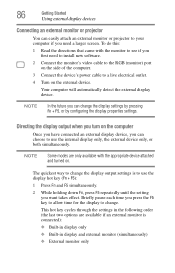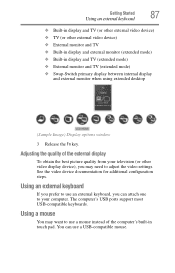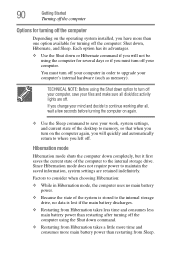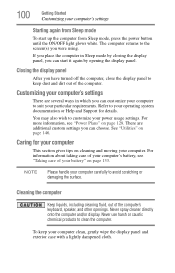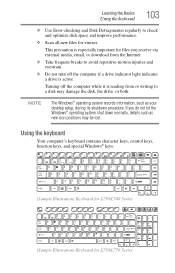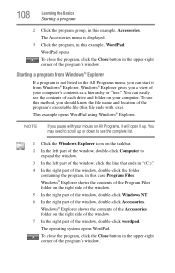Toshiba Satellite L755-S5245 Support Question
Find answers below for this question about Toshiba Satellite L755-S5245.Need a Toshiba Satellite L755-S5245 manual? We have 1 online manual for this item!
Question posted by chris199160175 on January 22nd, 2017
This Is For Troubleshooter101.
Current Answers
Answer #1: Posted by techyagent on January 23rd, 2017 9:16 AM
But one thing when you trying to remove the Admin password or Bios password you dont need to pull anything you just need to pull the CMOS Battery on the mother board it will reset all the passwords and settings on Your laptop Brother.
If you want to know anything else just Ask.
Thanks
Techygirl
Related Toshiba Satellite L755-S5245 Manual Pages
Similar Questions
When I turn on my brother's laptop it says enter PASSWORD. He past away a few years ago and i dont k...
How To Reset Toshiba Laptop Satellite c50-a546 Bios Password
After the laptop powered down it will not light up when the power switch is pushed and held. Is ther...
how to reset the bios password on toshiba laptop satellite L355-s7915