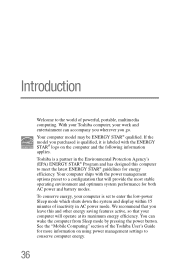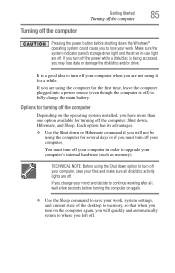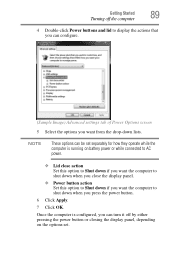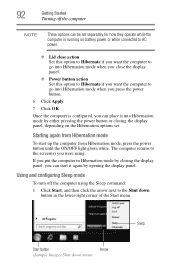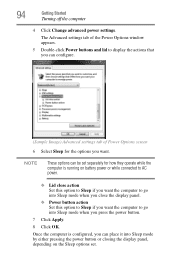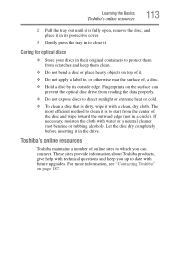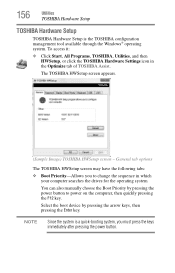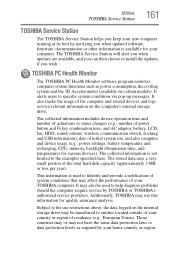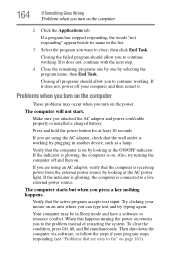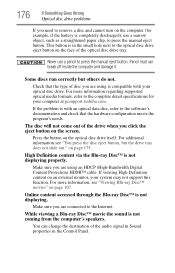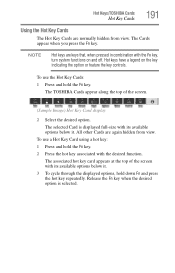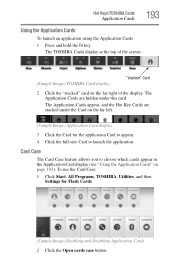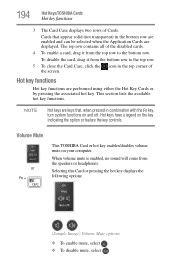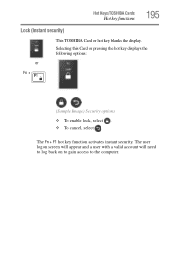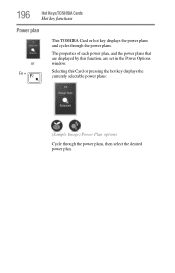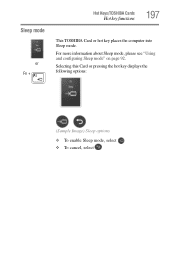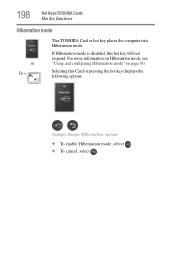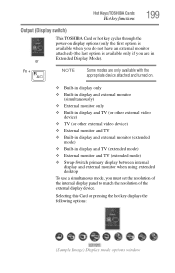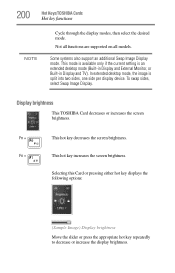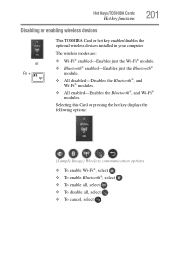Toshiba Satellite L675D-S7104 Support Question
Find answers below for this question about Toshiba Satellite L675D-S7104.Need a Toshiba Satellite L675D-S7104 manual? We have 1 online manual for this item!
Question posted by maggiedougherty203 on May 31st, 2013
Toshiba L675d S7104 No Video/won't Boot Beyond Fans Run 45 Seconds, Shuts Down.
Current Answers
Answer #1: Posted by wongcie on June 1st, 2013 5:31 AM
cause
- some of them cause by bad power control typically using winbond type in core I3 and I5
- Some Of them also cause by bad Cmos checksum that need to be replace
- HM55 Chipset (....) It has some malfunction because of bad quality, happened in Core I7
I have fix some of them and now left one unhandle because of bad Northbridge
Good luck
Wongcie
http://komtip.ml
http://saranteknisi.ml
http://saranteknisi.blogspot.co.id
http://dukunpijet.blogspot.co.id
Related Toshiba Satellite L675D-S7104 Manual Pages
Similar Questions
It tries to start by pressing media play button but only for a second then goes dead
is there a way to update the graphics card on my a505-s6980 for free i am trying to run gopro studio...