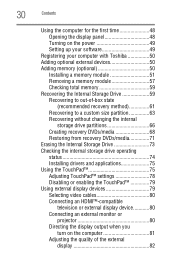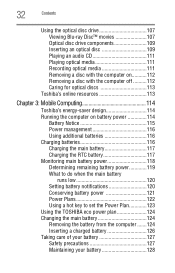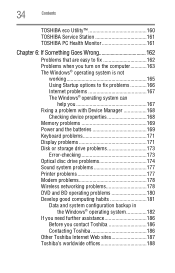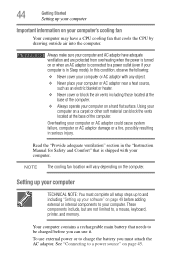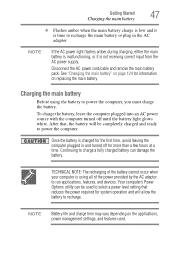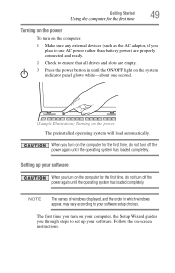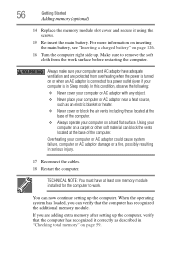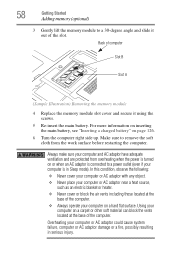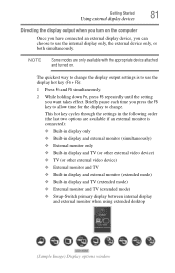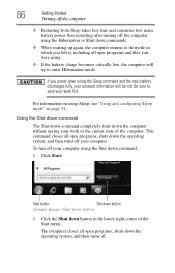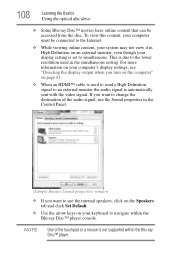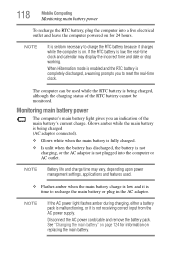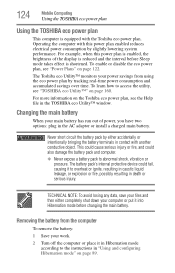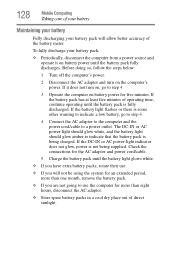Toshiba Satellite L655-S5096 Support Question
Find answers below for this question about Toshiba Satellite L655-S5096.Need a Toshiba Satellite L655-S5096 manual? We have 2 online manuals for this item!
Question posted by aligener8n on November 16th, 2012
Direct Power?
Does this model have a feature where you can run your laptop directly from power outlet without using battery? if yes then how to turn it on? but battery should'nt have to be removed.
Current Answers
Related Toshiba Satellite L655-S5096 Manual Pages
Similar Questions
Toshiba Satellite L655-s5096 Does Not Go On Internet
(Posted by jonatDenic 9 years ago)
My Toshiba Satellite L655-s5096 If It Wont Turn On
(Posted by jayas0 10 years ago)
Laptop Does Not Power Up With Battery Or Power Cord
laptop does not power up with battery or power cord
laptop does not power up with battery or power cord
(Posted by byearwood193 11 years ago)
Wont Power Up With Power Cord Or Battery. Seems To Be On Sleep Mode. Need Power
I can't get any power to start up. No power via power cord or battery.
I can't get any power to start up. No power via power cord or battery.
(Posted by bigbearlerma 13 years ago)